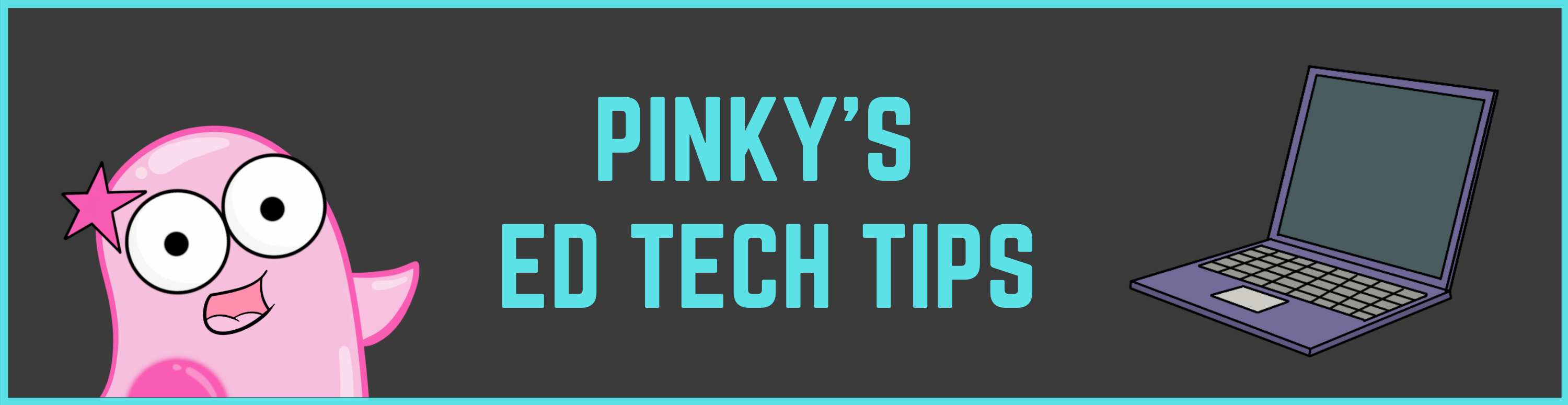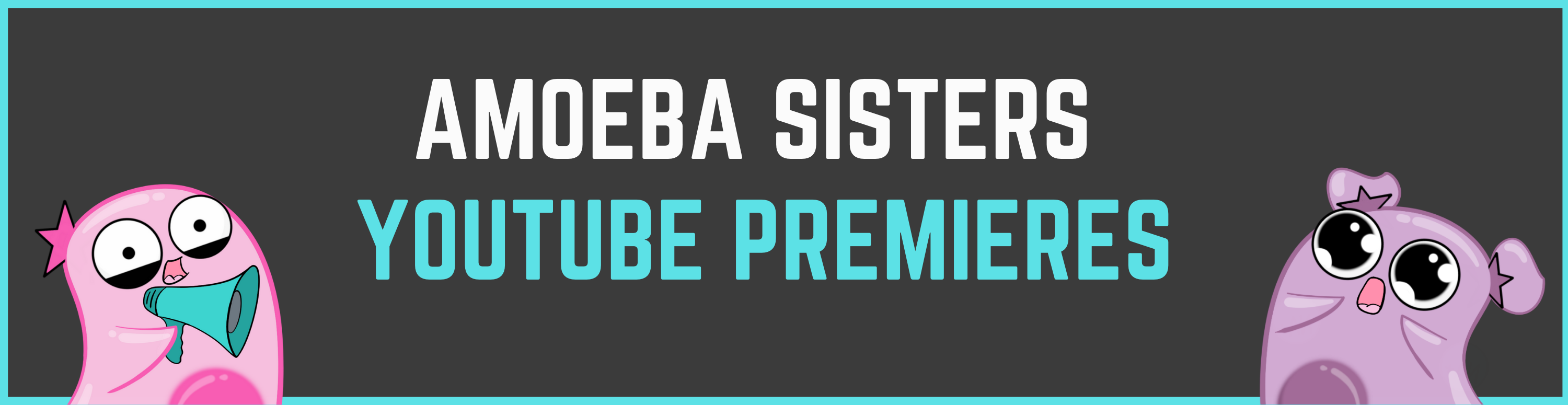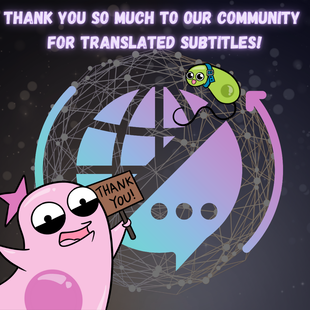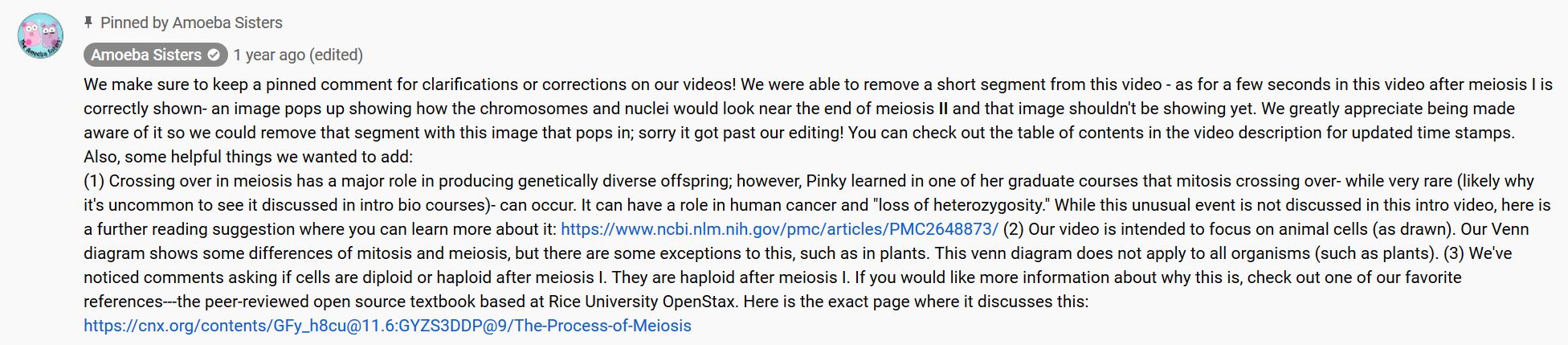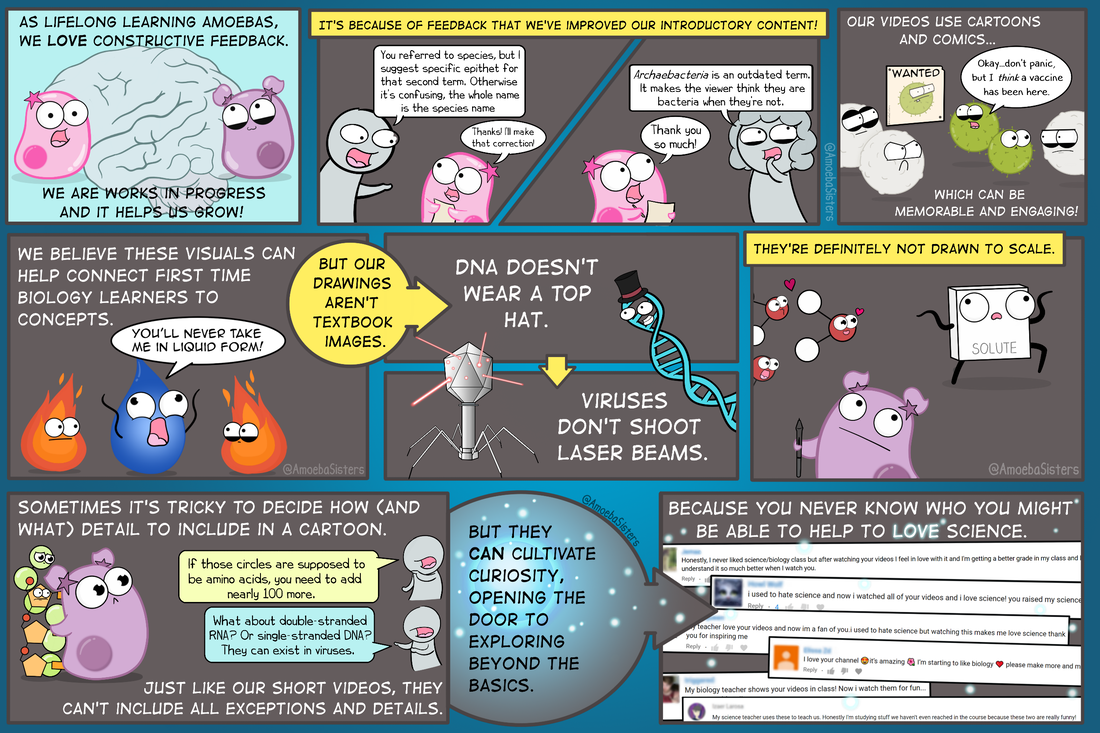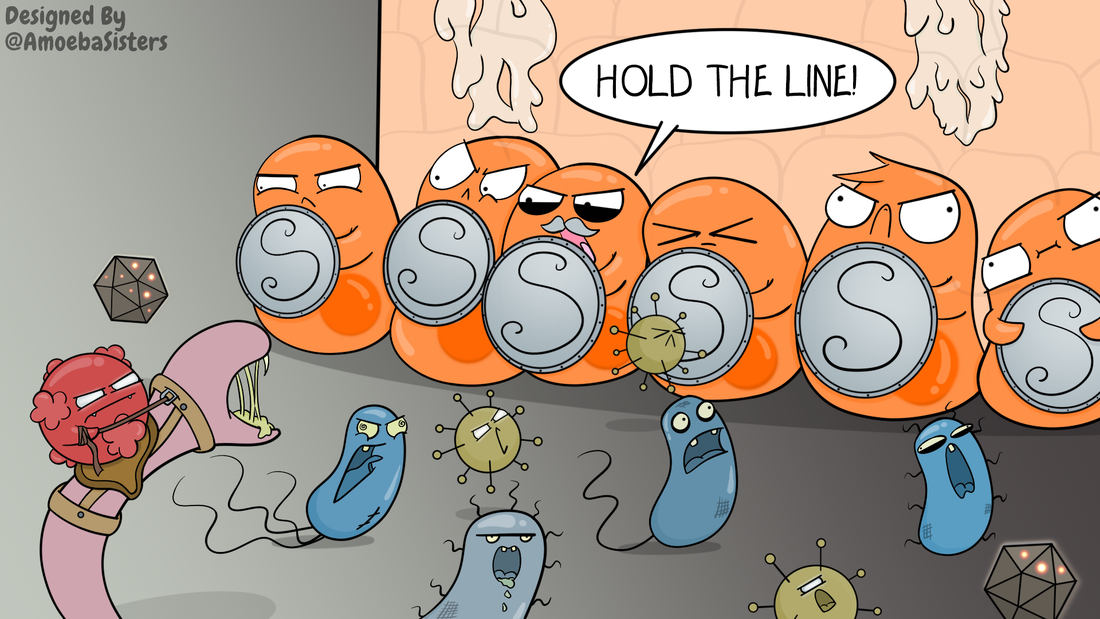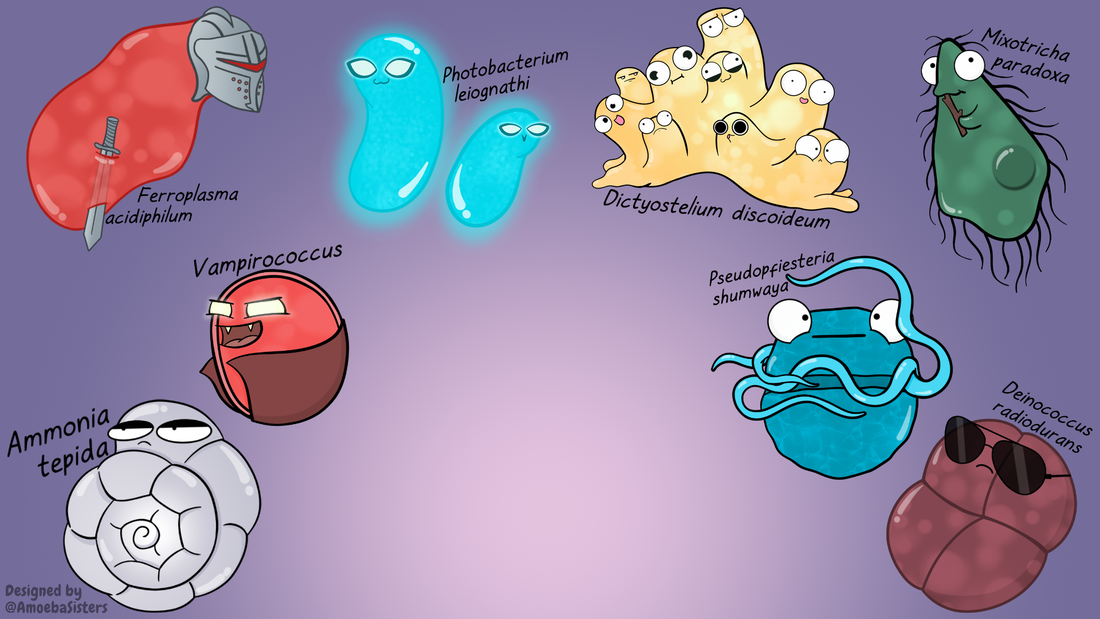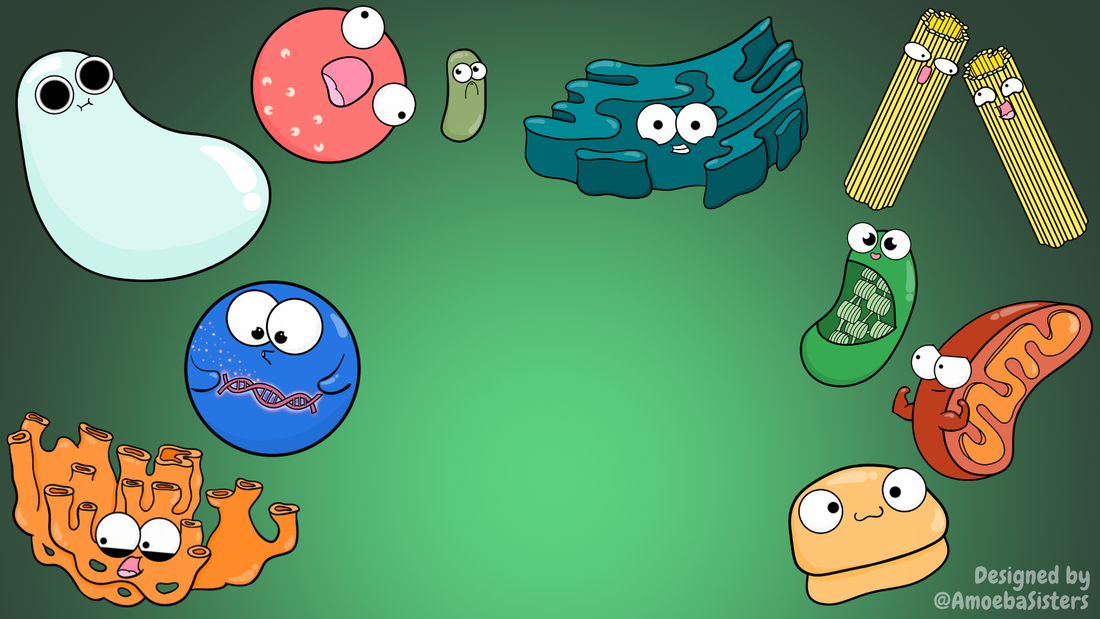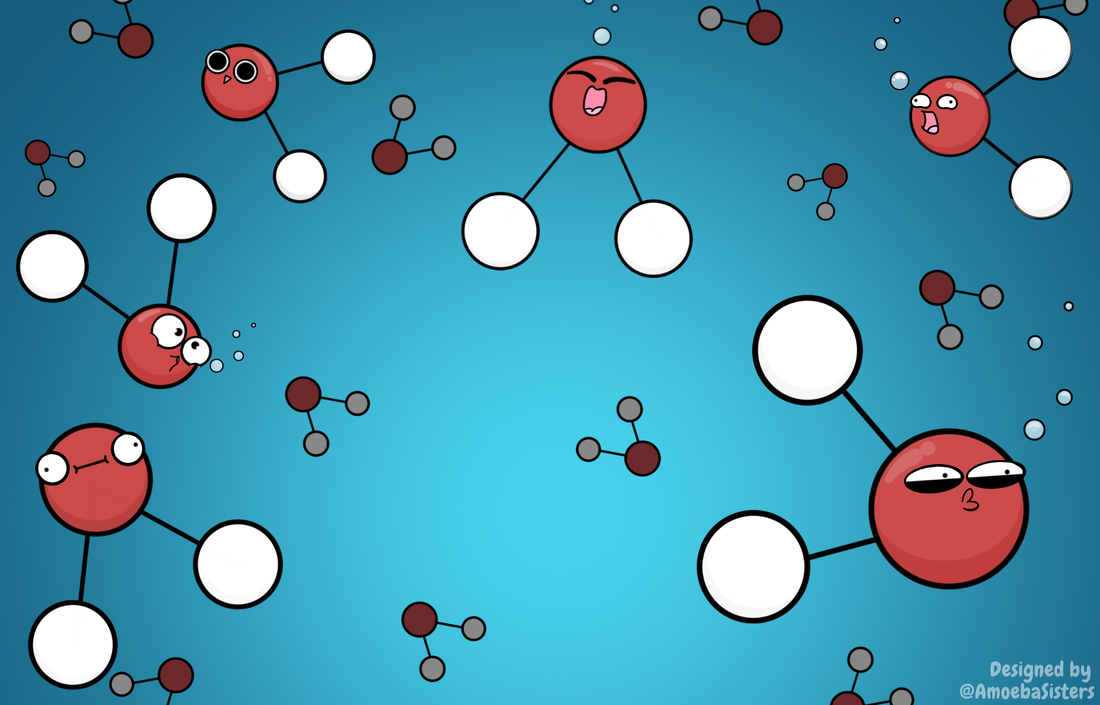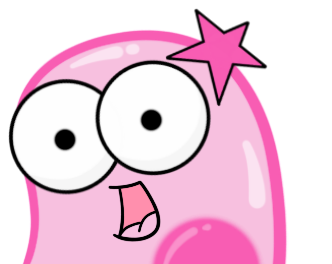|
Occasionally, we have a YouTube premiere! YouTube premieres are a little different than our regular video releases. One big difference is that we are actually present during the release! While the video itself is pre-recorded, we are all live watching it together at the same spot in time. When you join, it will be playing live. In addition, there will be a live chat window that is up before the video plays and stays up during the video as well.
How do I find one of your YouTube Premieres? We tend to only do a few premieres a year. If we have a YouTube premiere coming up, we announce it several days in advance on our home page and some of our social media accounts. Then, when it gets as close to a few hours before it starts, we'll add the actual link. All you have to do is click on the link for the YouTube video premiere to go to it. If you subscribe to our channel and have your notifications on, you’ll be also be notified of the premiere starting with a direct link provided. So you will be joining the live chat before the video actually starts? Yes! The live chat typing window will be available before the video premieres, and we usually list a time when we will join live before the video starts. We usually are there for about 15 minutes before the video starts. Tell me more about the live chat in a YouTube Premiere. Does it involve a webcam? No! Neither you nor us will be on a webcam. The live chat is a chat box that you type into. You must be logged in to your YouTube/Google account in order to type anything. On a computer, the live chat shows on the right. On a mobile device, you'll see it underneath the video near the share button. Do you moderate the live chat in a YouTube Premiere? We have volunteer moderators that do. There's a filter on the live chat as well. However, neither of those things are perfect. If you notice something that violates YouTube's community guidelines that shows up in the live chat, you can also flag a comment to help our moderators. Remember best practices when chatting on any public platform: you should never give personal information such as your full name, address, phone number, etc. If our moderators see that, they remove it and the user's future posts will also no longer show in the live chat. What if I join late? You can join in late! Just know that when you join, since it's playing "live," it will bring you to the same point in the video as everyone else. What if I miss it but still want to see it? If you can't make it, the video posts like a normal video after playing live. The link will not change, and you can view it anytime afterwards. Can you show me some examples of videos you had that were premieres? Sure. Some of our premiere videos included our "One Million Subscribers Celebration" video and the "We're Back" video. You will notice that they now play as a regular video. This year, 2020, has been such a challenging year, and we've gotten some questions regarding the PDF format we tend to use. How might it work with remote students that need to digitally annotate on the PDF files?
Before we talk about options, we want to explain a few reasons we originally decided on the PDF format. The first reason is that they are universal file types: nearly all devices and operating systems can open a PDF without distorting any of the images/text whereas other file types are sometimes only optimized for certain devices or operating systems. The second reason we chose the PDF format is that the format helps protect our images and text on the handouts. We unfortunately have had our illustrations and text taken and used on items that are sold by others on TpT, and the work involved getting those removed online takes away from our time creating. Here are some options that we've suggested to teachers regarding digitally annotating on PDFs- as we do want our resources to be useful for educational use. 1. There are several tools available that function as Chrome extensions or apps that allow for direct annotating on PDFs as well as some other forms of interactivity. The ones we list on our website are Kami and DocHub. We have found that a web search of "DocHub for teachers," has pulled up some articles written by educators about how that tool can be useful for writing on PDFs and working with Google products. We know that DocHub has been a popular Chrome extension for this purpose as it allows users to directly annotate on PDFs. However, we do want to emphasize we're not affiliated with Kami or DocHub or any outside edtech tool, so we only know that these are PDF writing tools that have been popular with many teachers. We know it may also depend on whether the district approves of a specific tool. 2. Another option is that the teacher can consider creating a single google form if permitted by the school/district. If just creating one google form, it can work for all students and for multiple of our recap handouts too. The form can ask for the student's first name + last initial, class period, the name of the Amoeba Sisters handout (so the same form can be used multiple times as the teacher can sort responses by handout name), and a space for students to write in their answers when they look at the handout. The results from the form could then be sorted by student or handout. Our page here has a screenshot at the very bottom to show an example Google form. We think there is quite a bit of room for innovation with PDFs. So far, in addition to Kami and DocHub, we have a few other PDF editing programs and apps on our list to check out that teachers have shared with us including Microsoft OneNote, Notability, PDF Expert app, and Classkick. We have not yet explored these, but they are on our list as we are always searching for better ways for our content to be useful. This post was last updated May 2023 Many of our videos have translated subtitles thanks to our amazing community! Do you know another language and have interest in helping translate the subtitles to reach others? How to Contribute Translated Video Subtitles:We'd love your help in reaching others by translating video subtitles! VISIT: Google Form for Community Volunteers to Contribute Translated Subtitles We also have 3 dubbed channels where the audio is dubbed into a different language- more on that at the bottom of the page. Questions and Answers About Translating Subtitles:How do I get credited with my name as the subtitle translator? Or remain anonymous?
We greatly appreciate the volunteers from the community that have spent time translating the video transcript. On our Google Form (the link to it is at the top of this page), you will note that there is an option to remain anonymous or to be credited. If you wish to be credited, the form will ask how you would like the credit to look. We also ask if you would like us to place a credit in the video details (which you can see when you click "show more" under a video) or if you would like to place a credit line yourself in the subtitles you submit (at the beginning or the end), or BOTH. How do I see what subtitle translations already exist for one of your videos to determine if a translation is needed?
Go to any of our videos on our YouTube channel. Once our video is playing, click the gear icon and click "subtitles" to see all languages that our community has so kindly contributed. If the language you are interested in adding is not listed, we are still in need of that translation for the video! What has been requested directly for subtitle translation needs?
Please know, new translations in all languages are always appreciated and in demand. Below is just a list of direct requests from YouTube comments that we have received asking for assistance that we are unable to complete on our own. Have a request? Please leave us a YouTube comment on the video itself or, in case we miss the comment, contact us!
Thank you so much for your help, community! Looking for other ways to support us? Visit our support page. I used YouTube's old community-contributed subtitle feature prior to September 2020, and opted for YouTube to credit my name, and now I don't see my name anymore?
We brought this up to YouTube that the names they had listed with this feature stopped appearing a few months after the feature was discontinued. While only YouTube had access to those names and the feature, please contact us as we can ask YouTube on your behalf. We also can manually type in a credit in our video description if YouTube is unable to restore it. What about translating your comics or GIFs?
Translating comics or GIFs requires permission; we have to ensure that the translated comics and GIFs will not be used for financial purposes or placed in items that are sold. You can contact us here. Dubbed VideosDubbing allows for the spoken audio to be presented in different languages. Please note our terms of use do not permit our videos to be dubbed by individuals/businesses/platforms etc.
However, we do offer 3 channels currently that feature Spanish, Portuguese, and Hindi dubbing using an artificial voice via https://aloud.area120.google.com ! You can visit the channels shown below - and please consider subscribing! If you've been directed to this page, we are trying to use a YouTube card feature to remind you to please check our pinned comment underneath the video for an important note. Most of our videos DO have a pinned comment. [YouTube does not yet have the ability to put the note within the card itself] As lifelong learning amoebas, we find a lot of value from feedback. Feedback helps us grow and improve. Sometimes, it's brought to our attention that we need a clarification note. Sometimes, it is brought to our attention that there is a mispronunciation or mistaken sentence that needs to be corrected. Sometimes, there is updated information. Sometimes, we learn something new and really think it's important to add that detail or exception. For this reason, we utilize pinned comments. Pinned comments allow us to put important notes about our videos! To learn more about how we try to make edits on or videos, please check out this post here! Our most frequent need for a pinned comment though tends to be due to the many AMAZING exceptions and details that we find are difficult to address in such short videos of under 10 minutes. We do like to pin comments about those amazing details and exceptions, and sometimes our description additionally has further reading suggestions where you can learn more about them too! Working from home and attending lots of virtual meetings? We have free 1920x1080 sciart backgrounds! Perfectly sized to spice up your next online meeting tool (example: Zoom) or computer background with a bit of biology! Click the "Download File" button below the image you like.
P.S. Teaching from a distance? We have some frequent answered questions regarding our resources here. |
About This PageThis page features some of Pinky's favorite instructional technology websites, apps, online resources, response systems, and other tools. Please always read the terms and privacy policy of any technology tool that you plan to use in the classroom.
Disclosure? If we share a tool or website on this page, it's because we like it and find it useful. We don't have affiliate links on this blog. If we use affiliate links at any point on this blog, we will announce on the individual post. Topics
All
|
Copyright © 2013-2024 Amoeba Sisters LLC
Terms of Use/ Press Kit/ Contact Us & Privacy Policy/ Support Us
Terms of Use/ Press Kit/ Contact Us & Privacy Policy/ Support Us