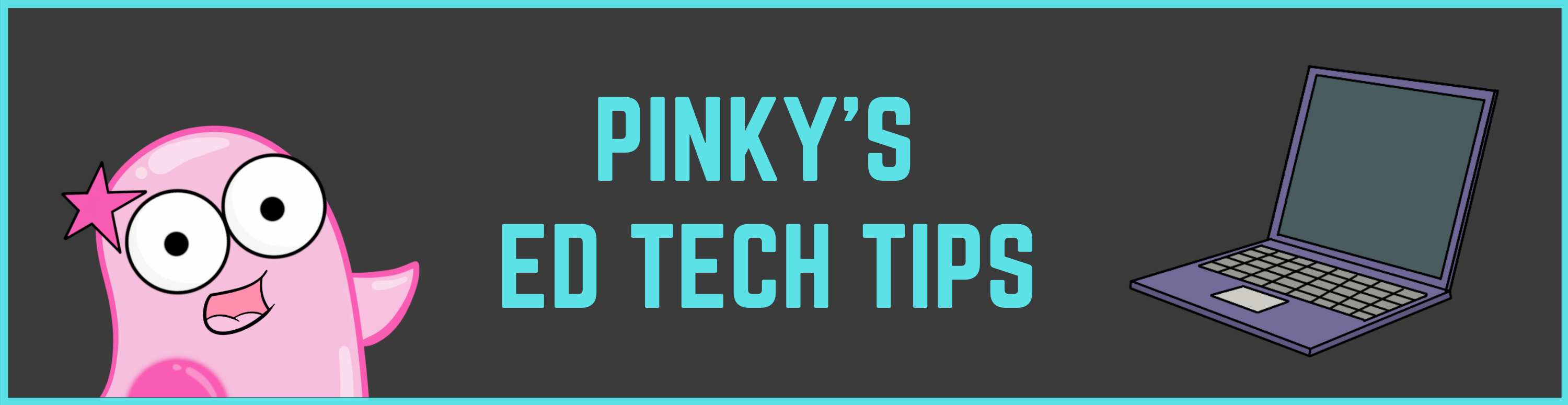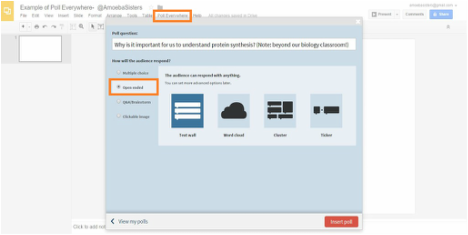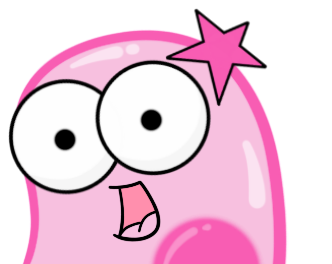|
This year, 2020, has been such a challenging year, and we've gotten some questions regarding the PDF format we tend to use. How might it work with remote students that need to digitally annotate on the PDF files?
Before we talk about options, we want to explain a few reasons we originally decided on the PDF format. The first reason is that they are universal file types: nearly all devices and operating systems can open a PDF without distorting any of the images/text whereas other file types are sometimes only optimized for certain devices or operating systems. The second reason we chose the PDF format is that the format helps protect our images and text on the handouts. We unfortunately have had our illustrations and text taken and used on items that are sold by others on TpT, and the work involved getting those removed online takes away from our time creating. Here are some options that we've suggested to teachers regarding digitally annotating on PDFs- as we do want our resources to be useful for educational use. 1. There are several tools available that function as Chrome extensions or apps that allow for direct annotating on PDFs as well as some other forms of interactivity. The ones we list on our website are Kami and DocHub. We have found that a web search of "DocHub for teachers," has pulled up some articles written by educators about how that tool can be useful for writing on PDFs and working with Google products. We know that DocHub has been a popular Chrome extension for this purpose as it allows users to directly annotate on PDFs. However, we do want to emphasize we're not affiliated with Kami or DocHub or any outside edtech tool, so we only know that these are PDF writing tools that have been popular with many teachers. We know it may also depend on whether the district approves of a specific tool. 2. Another option is that the teacher can consider creating a single google form if permitted by the school/district. If just creating one google form, it can work for all students and for multiple of our recap handouts too. The form can ask for the student's first name + last initial, class period, the name of the Amoeba Sisters handout (so the same form can be used multiple times as the teacher can sort responses by handout name), and a space for students to write in their answers when they look at the handout. The results from the form could then be sorted by student or handout. Our page here has a screenshot at the very bottom to show an example Google form. We think there is quite a bit of room for innovation with PDFs. So far, in addition to Kami and DocHub, we have a few other PDF editing programs and apps on our list to check out that teachers have shared with us including Microsoft OneNote, Notability, PDF Expert app, and Classkick. We have not yet explored these, but they are on our list as we are always searching for better ways for our content to be useful. 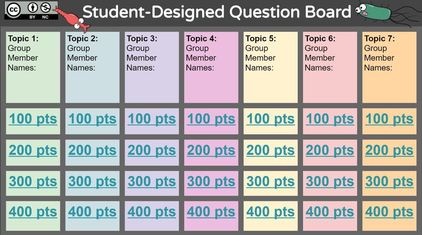 You probably have seen the awesome jeopardy inspired templates made and shared in PowerPoint or Google Slides by some AWESOME teachers online. These can be fun review activities. But have you considered having students design the questions? By asking students to design questions at different point levels, you are giving them an opportunity to think deeply about the content (designing high level questions can be a challenge) and the chance to be involved in classroom review activities. Sometimes it can be hard to facilitate this design on the typical template. We have a question board template that we created for Google Slides that we think will be useful, because it facilitates dividing up the work among the group and allowing them to work simultaneously. It uses an instruction slide, guidance text, and color coding to do this. One question board can be used by the entire class collaboratively. Please read the instruction slide within it which will walk you through the idea of how the board works. Amoeba Sisters Question Board: *Don't forget to click on this link to get a copy for each class period! Let us know what you think or ideas for how this could be better :) https://docs.google.com/presentation/d/18jDxZFVZMuXPS0zqBiHZvvlfxhwFE8FMk2OsqoRflL4/copy We all know using different ways of formative assessment to check for student understanding is important. It can be challenging to do that with a room of 30+ students, and that is where technology comes in very handy. You will notice formative assessment is a category on the right side of this blog with all kinds of ideas.
But a king in formative assessment truly is goformative.com. Seriously, just click on the link and watch the silent video that plays on the main page that shows you what it can do. Imagine if you could have a question and students could all illustrate the answer...and you could see what they all were illustrating in real time? Imagine if you could post an open ended question and see what all students are typing in real time---and provide instant feedback while this is happening? Imagine if you could have these questions up as an exit ticket everyday for students to submit.... You don't have to imagine anymore. These are just some of the things goformative.com can do! Do you like Poll Everywhere? It's a great, FREE tool that will let you do all kinds of formative assessments during a lesson including multiple choice questions, open ended responses, and word clouds.
Poll Everywhere has always played nice with PowerPoint. Now it also plays nice with Google Slides. By installing the Chrome extension "Poll Everywhere," you will find an extra menu item at the top that says "Poll Everywhere" whenever you open Google Slides. You can them click this menu item and begin creating polls in the Google Slides. Remember that your students can work in Google slides too as it's a great collaborative tool. You can have as many as 50 people working in a Google Slide set at one time (that number may change in the future). See the screenshots below showing installation of the Chrome extension and where it can be found one you open Google Slides! Click screenshots to enlarge. Have you ever tried BrainRush? We love it! It is a game that teachers or students can create, but it has more than just the standard vocabulary "match the word to the definition" kind of game options. We love that it is adaptive---that is, it adapts to how the student is doing. Every student can reach 100% mastery but it will adjust to help each student reach that mastery. Oh, and of course, it's FREE.
Here is our example of the "bucket category sort" game option (click green "play" button at top so you can preview it): http://www.brainrush.com/lesson/amoeba-sisters-genotype-vs-phenotype Here is our example of the "sequences" game option (click "play" button at top so you can preview it): http://www.brainrush.com/lesson/amoeba-sisters-name-that-monohybrid-cross If you search the public library in BrainRush, you will see an assortment of all types of games (including cards and hot spots) that are already pre-made. Many are excellent for all types of science. If you set up a class, it even will keep track of how your students are doing on mastery! Yes, we are definitely placing this one in our "formative assessment" category. |
About This PageThis page features some of Pinky's favorite instructional technology websites, apps, online resources, response systems, and other tools. Please always read the terms and privacy policy of any technology tool that you plan to use in the classroom.
Disclosure? If we share a tool or website on this page, it's because we like it and find it useful. We don't have affiliate links on this blog. If we use affiliate links at any point on this blog, we will announce on the individual post. Topics
All
|
Copyright © 2013-2024 Amoeba Sisters LLC
Terms of Use/ Press Kit/ Contact Us & Privacy Policy/ Support Us
Terms of Use/ Press Kit/ Contact Us & Privacy Policy/ Support Us