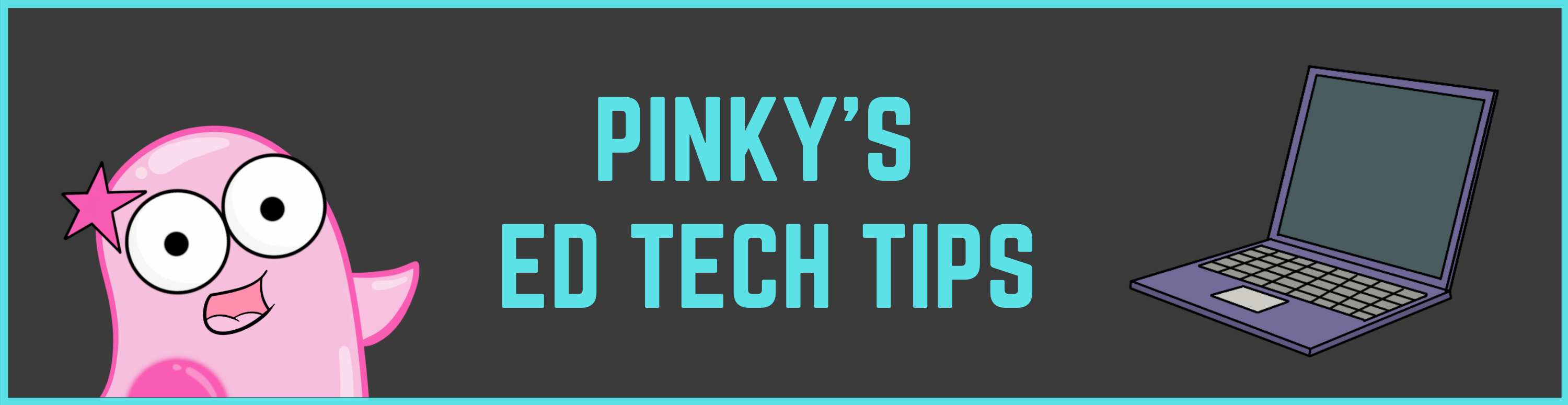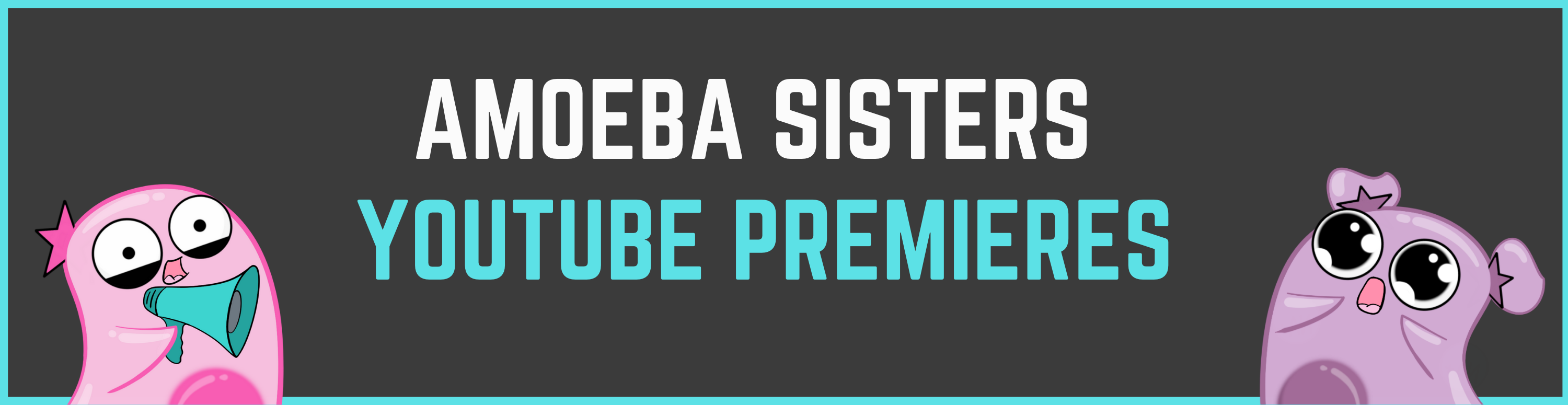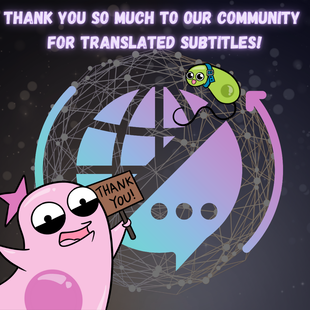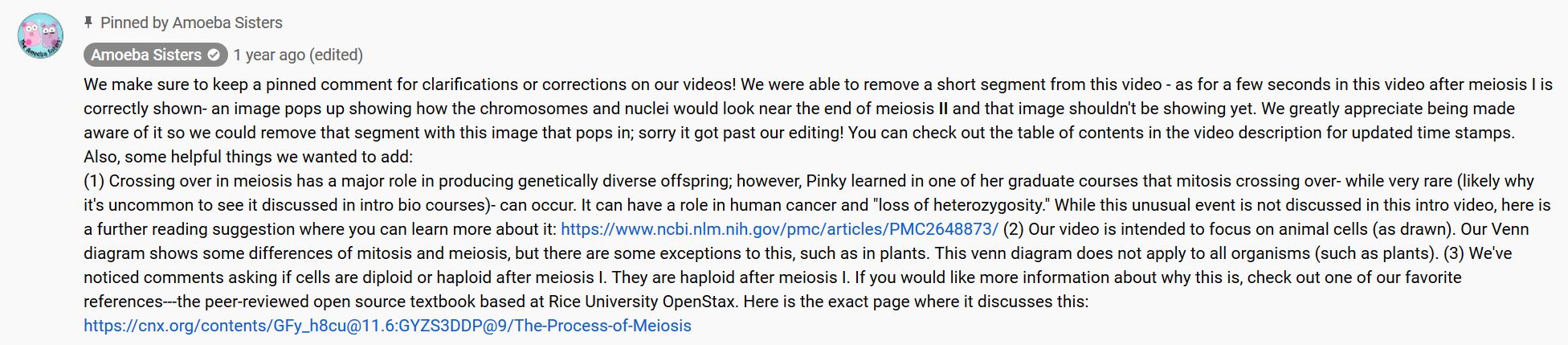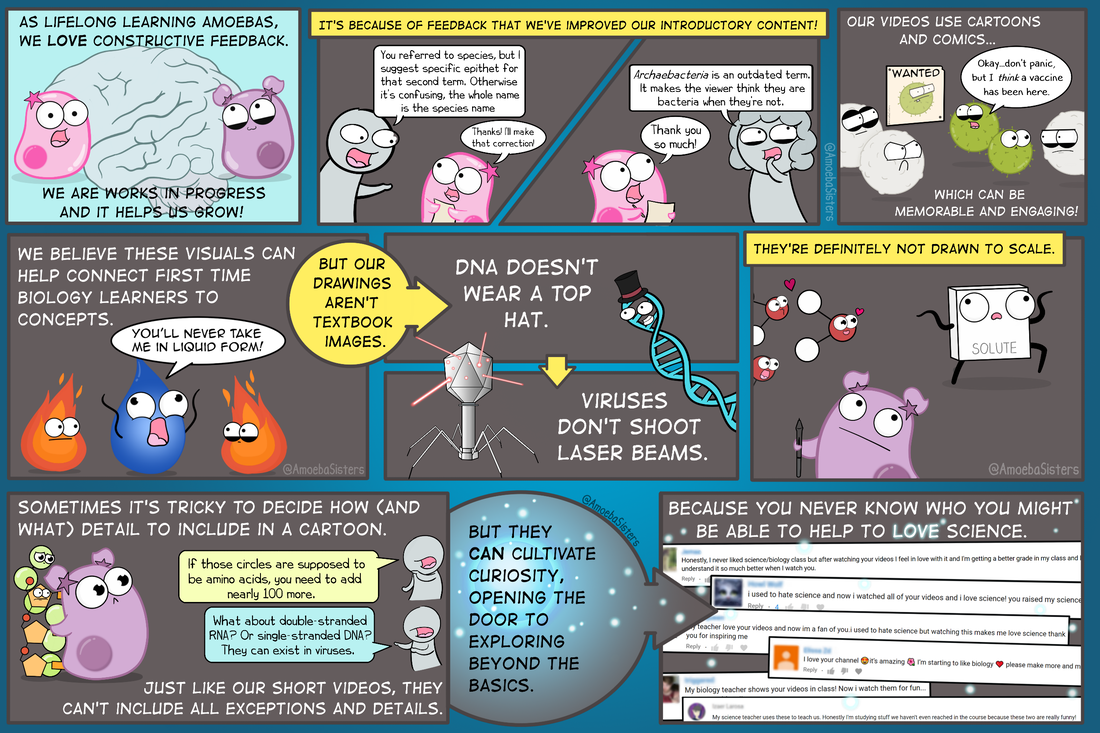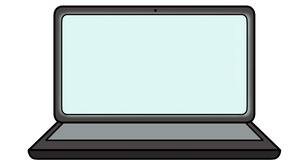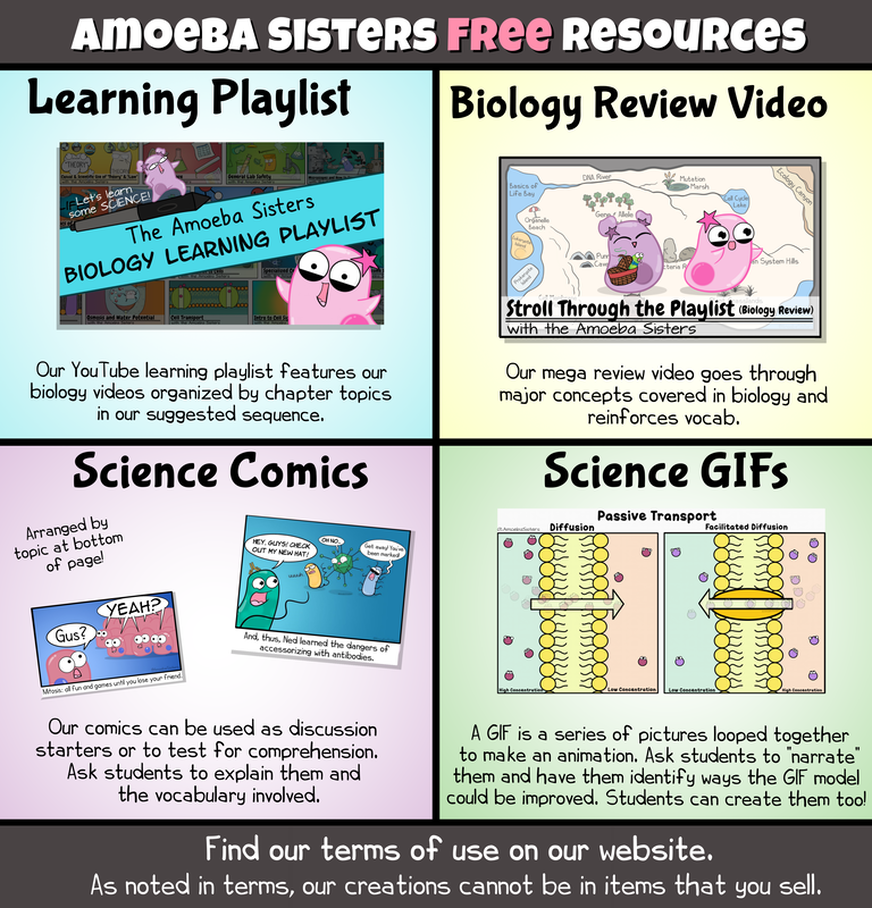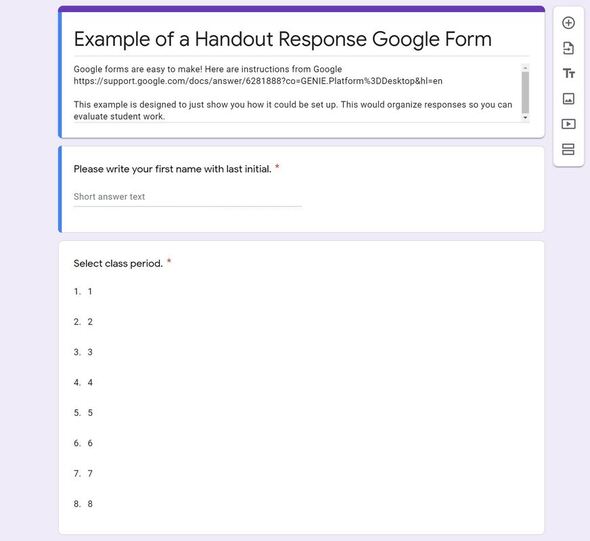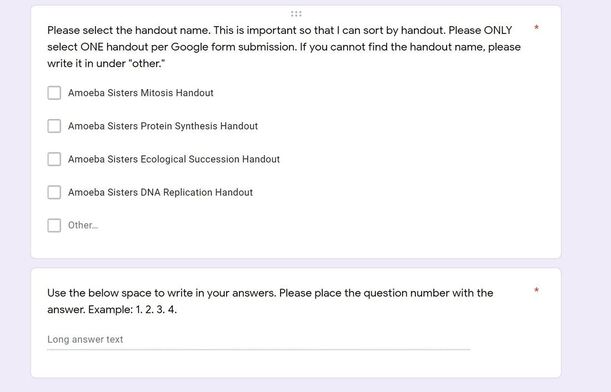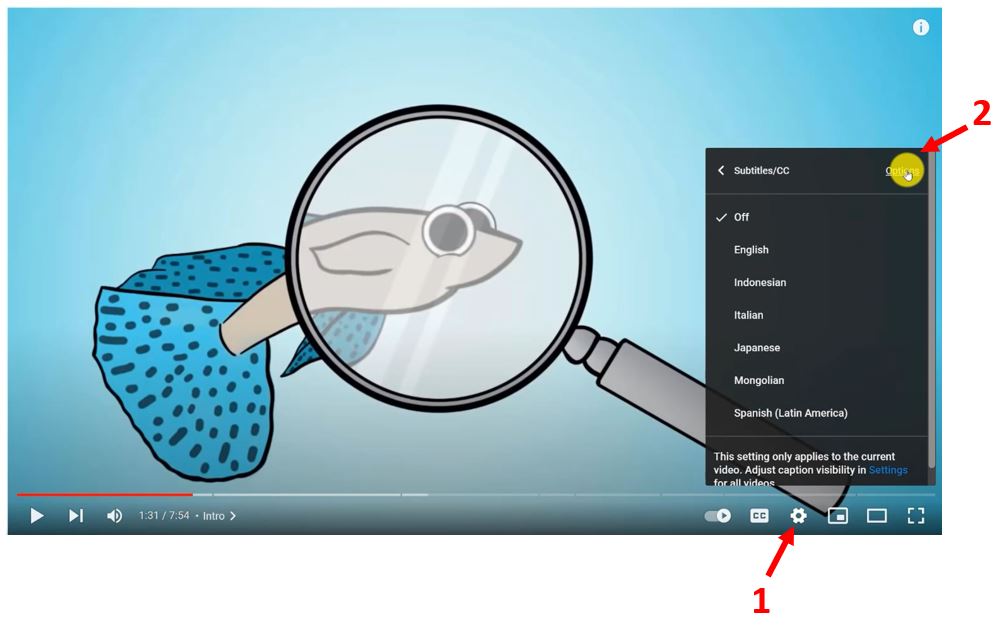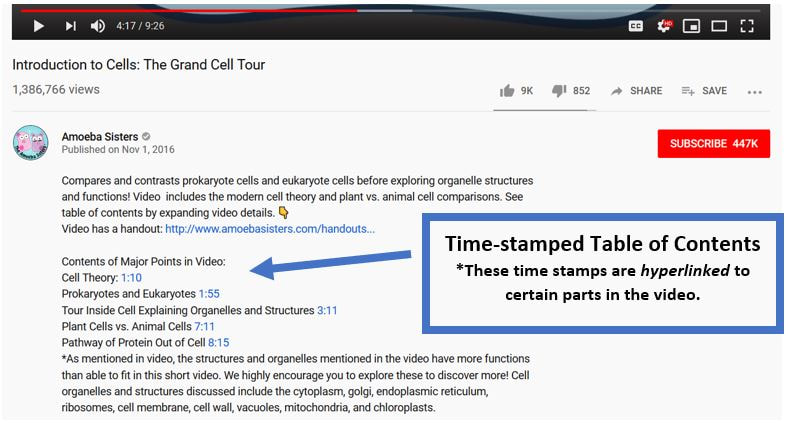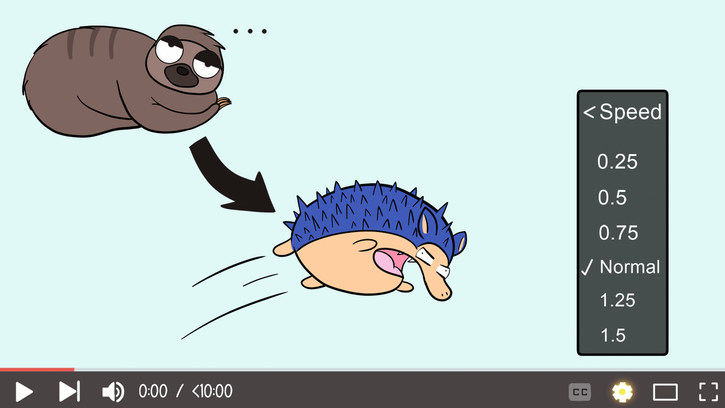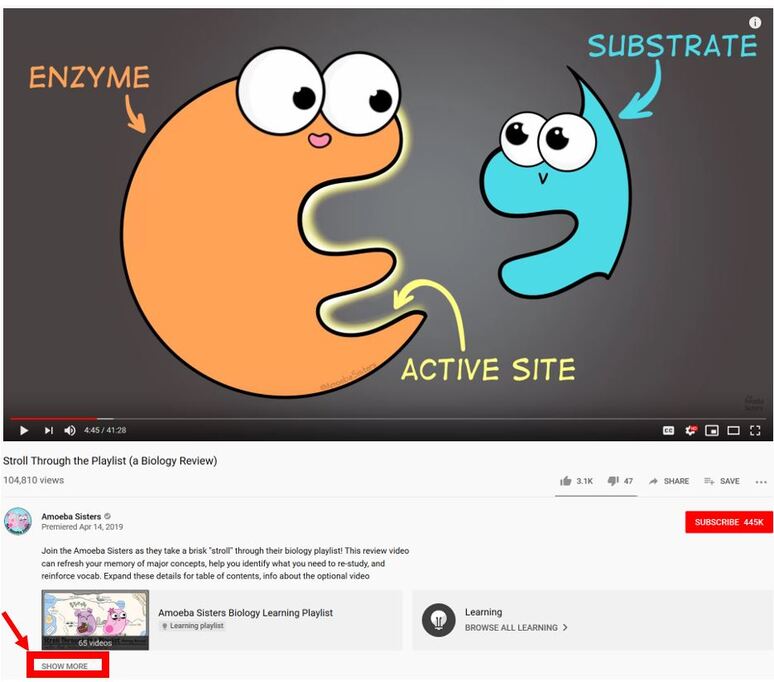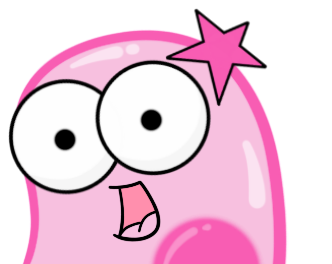|
Occasionally, we have a YouTube premiere! YouTube premieres are a little different than our regular video releases. One big difference is that we are actually present during the release! While the video itself is pre-recorded, we are all live watching it together at the same spot in time. When you join, it will be playing live. In addition, there will be a live chat window that is up before the video plays and stays up during the video as well.
How do I find one of your YouTube Premieres? We tend to only do a few premieres a year. If we have a YouTube premiere coming up, we announce it several days in advance on our home page and some of our social media accounts. Then, when it gets as close to a few hours before it starts, we'll add the actual link. All you have to do is click on the link for the YouTube video premiere to go to it. If you subscribe to our channel and have your notifications on, you’ll be also be notified of the premiere starting with a direct link provided. So you will be joining the live chat before the video actually starts? Yes! The live chat typing window will be available before the video premieres, and we usually list a time when we will join live before the video starts. We usually are there for about 15 minutes before the video starts. Tell me more about the live chat in a YouTube Premiere. Does it involve a webcam? No! Neither you nor us will be on a webcam. The live chat is a chat box that you type into. You must be logged in to your YouTube/Google account in order to type anything. On a computer, the live chat shows on the right. On a mobile device, you'll see it underneath the video near the share button. Do you moderate the live chat in a YouTube Premiere? We have volunteer moderators that do. There's a filter on the live chat as well. However, neither of those things are perfect. If you notice something that violates YouTube's community guidelines that shows up in the live chat, you can also flag a comment to help our moderators. Remember best practices when chatting on any public platform: you should never give personal information such as your full name, address, phone number, etc. If our moderators see that, they remove it and the user's future posts will also no longer show in the live chat. What if I join late? You can join in late! Just know that when you join, since it's playing "live," it will bring you to the same point in the video as everyone else. What if I miss it but still want to see it? If you can't make it, the video posts like a normal video after playing live. The link will not change, and you can view it anytime afterwards. Can you show me some examples of videos you had that were premieres? Sure. Some of our premiere videos included our "One Million Subscribers Celebration" video and the "We're Back" video. You will notice that they now play as a regular video. This post was last updated May 2023 Many of our videos have translated subtitles thanks to our amazing community! Do you know another language and have interest in helping translate the subtitles to reach others? How to Contribute Translated Video Subtitles:We'd love your help in reaching others by translating video subtitles! VISIT: Google Form for Community Volunteers to Contribute Translated Subtitles We also have 3 dubbed channels where the audio is dubbed into a different language- more on that at the bottom of the page. Questions and Answers About Translating Subtitles:How do I get credited with my name as the subtitle translator? Or remain anonymous?
We greatly appreciate the volunteers from the community that have spent time translating the video transcript. On our Google Form (the link to it is at the top of this page), you will note that there is an option to remain anonymous or to be credited. If you wish to be credited, the form will ask how you would like the credit to look. We also ask if you would like us to place a credit in the video details (which you can see when you click "show more" under a video) or if you would like to place a credit line yourself in the subtitles you submit (at the beginning or the end), or BOTH. How do I see what subtitle translations already exist for one of your videos to determine if a translation is needed?
Go to any of our videos on our YouTube channel. Once our video is playing, click the gear icon and click "subtitles" to see all languages that our community has so kindly contributed. If the language you are interested in adding is not listed, we are still in need of that translation for the video! What has been requested directly for subtitle translation needs?
Please know, new translations in all languages are always appreciated and in demand. Below is just a list of direct requests from YouTube comments that we have received asking for assistance that we are unable to complete on our own. Have a request? Please leave us a YouTube comment on the video itself or, in case we miss the comment, contact us!
Thank you so much for your help, community! Looking for other ways to support us? Visit our support page. I used YouTube's old community-contributed subtitle feature prior to September 2020, and opted for YouTube to credit my name, and now I don't see my name anymore?
We brought this up to YouTube that the names they had listed with this feature stopped appearing a few months after the feature was discontinued. While only YouTube had access to those names and the feature, please contact us as we can ask YouTube on your behalf. We also can manually type in a credit in our video description if YouTube is unable to restore it. What about translating your comics or GIFs?
Translating comics or GIFs requires permission; we have to ensure that the translated comics and GIFs will not be used for financial purposes or placed in items that are sold. You can contact us here. Dubbed VideosDubbing allows for the spoken audio to be presented in different languages. Please note our terms of use do not permit our videos to be dubbed by individuals/businesses/platforms etc.
However, we do offer 3 channels currently that feature Spanish, Portuguese, and Hindi dubbing using an artificial voice via https://aloud.area120.google.com ! You can visit the channels shown below - and please consider subscribing! If you've been directed to this page, we are trying to use a YouTube card feature to remind you to please check our pinned comment underneath the video for an important note. Most of our videos DO have a pinned comment. [YouTube does not yet have the ability to put the note within the card itself] As lifelong learning amoebas, we find a lot of value from feedback. Feedback helps us grow and improve. Sometimes, it's brought to our attention that we need a clarification note. Sometimes, it is brought to our attention that there is a mispronunciation or mistaken sentence that needs to be corrected. Sometimes, there is updated information. Sometimes, we learn something new and really think it's important to add that detail or exception. For this reason, we utilize pinned comments. Pinned comments allow us to put important notes about our videos! To learn more about how we try to make edits on or videos, please check out this post here! Our most frequent need for a pinned comment though tends to be due to the many AMAZING exceptions and details that we find are difficult to address in such short videos of under 10 minutes. We do like to pin comments about those amazing details and exceptions, and sometimes our description additionally has further reading suggestions where you can learn more about them too! LAST UPDATED: December 21, 2020 Fellow educators, we hope you are safe and healthy during this time of the COVID-19 pandemic. We know that schools worldwide will be making difficult decisions on whether they open face to face, virtually, or both. We want to be able to support you in this challenging time! We continue to receive a larger volume of emails than typical regarding terms of use and suggested use, so we wanted to try to keep this page as updated as possible. As we start to look at the majority of question types, we thought we could proactively put some of the question types we have been receiving with some helpful suggestions. News for Spring Semester 2021:
What items do you have for free?
MOST of our items are FREE!! There are some items are not, and those items are critical to us being able to support our work as we now do this full-time. Just a note: please remember that "free" does not mean that they can be placed in items that you sell (for example, within a resource on TpT). See our terms of use to learn more.
Links to FREE Items:
Can I post your videos on my PowerPoint, Google Slide, Google Classroom, LMS platform, teacher website, etc?
If linking to the video on YouTube or using the YouTube embed code, yes! By the way, Google Slides automatically is using the YouTube embed code when you go to "Insert->Video->and paste in a YouTube video link. (Google owns YouTube!) But please do not download our video files and then upload the video file online somewhere or take a screenshot video of our video and post that somewhere. This is not only very harmful to full-time YouTube creators, but it also violates our licensing agreements and YouTube's terms of service. More info here. You can also consider using our learning playlist link which has our videos organized by "chapters" where students can see an entire sequence of biology videos. Can I post your handouts, comics, and/or GIFs?
Yes, you can post our comics and GIFs (as long as its not placed in a product that you sell, as outlined on our terms)! Yes, you can post the handouts if they are the free student handouts (as long as they are not placed in a product that you sell, as outlined on our terms)! If they are paid handouts on select topics from TpT, the terms of use allow them to be placed behind a password protected website, Google class code, etc. As we mention in our terms of use and also all over our handout page, if you make answer keys using any of our content (or if you purchase our answer keys which we use to support ourselves) please keep all answer keys behind a class code or password as publicly available answer keys make it difficult for others to use. Many of our resources include open-ended questions and this also takes that away from them. Speaking of handouts, your handouts are PDFs. I want my students to write on them though since I'm teaching remotely?
The reason our resources have been in a PDF format are because (A) they can be viewed and not distorted in any type of device and (B) PDFs are more protective of our images and work.
However, there are options for being able to have students use these remotely! A) If you prefer for students to write on the PDFs electronically and turn in to you, there are some tools that work in Chrome that can help with this. While we are not affiliated with these tools, some of the Chrome tools we mention on our handout page are DocHub and Kami. These tools allow for annotating and writing on PDFs. Additionally, if you do a web search "DocHub for teachers," there are some articles written by teachers about how that tool can be useful with students! Many LMS systems will actually allow you to write on PDFs. A quick search online for "How to annotate on a PDF in ____" with the LMS system you use may provide additional options besides these extensions. or B) If your school or district permits Google forms to be used, consider creating a google form. If you just create one google form, it can work for all your students and for multiple handouts! An screenshot of an example form is shown BELOW. It can list names of Amoeba Sisters handouts (so the same form can be used multiple times as you can sort by handout name), and a space for students to write in their answers when they look at the handout. They are very easy to make and use, and they can be an easy way to collect responses for evaluation. Here are the instructions from Google about Google forms: https://support.google.com/docs/answer/6281888?co=GENIE.Platform%3DDesktop&hl=en You have on your website that a school device and/or network filters can be set to allow certain YouTube videos to show and block all other YouTube videos?
Yes, but this conversation would require an email to one of your school or district IT technology staff members. YouTube is one of the largest video hosting platforms available, and there are many educational videos available exclusively on its platform. We have observed that many large school districts in our area have opened YouTube in different filtering capacities and here are just some examples: (A) some districts provide YouTube access for teachers and then allow teachers to "approve" certain videos that are the only videos accessible to students using their own filtering software, (B) some districts will approve specific YouTube channels in advance on their filter for teachers and students and only those channels will be accessible, (C) some districts enable YouTube's restricted mode on all staff and student devices and go through digital citizenship education etc. Overall, this is a determination that needs to be discussed and evaluated within a district to make a decision that is best for them. If it is helpful, we do have the ability to contact YouTube directly if an IT department has concerns or questions regarding filtering YouTube. If choosing to use our videos, our actual video files (or recordings of our videos) cannot be uploaded into other platforms as outlined on our terms of use. Our videos must be either linked to or embedded from our YouTube channel using the YouTube embed code. Google (who owns YouTube) explains here how entire channels can be approved OR even specific videos on a school device or network https://www.blog.google/outreach-initiatives/education/more-ways-for-schools-organizations-to/ They have an additional help page: https://support.google.com/a/topic/6206681 . In addition to the above, or as an alternative to the above, if a district has student assigned devices (some schools are now 1:1), the district can set up "restricted mode" on the devices they give out. YouTube Restricted mode hides comments and filters out many inappropriate videos from the search. https://support.google.com/youtube/answer/174084?co=GENIE.Platform%3DDesktop&hl=en How can I: change the video speed, see video subtitles or a transcript, change the language, see a table of contents for your videos, etc?
Note: This post is often updated due to changes that occur in YouTube. TIPS LAST UPDATED: March 2024 YouTube. As edu creators, we are grateful for the platform where we can share our work, earn from our work, and continue to create! A while back, we wrote a post about tips for viewers using YouTube to watch edu videos. We wanted to update and expand on that based on what we've learned over the years. We try to keep this updated. 1- Captions/subtitles on edu videos are also available in different languages!You knew that you could click the "CC" button at the bottom to see subtitles! But, did you know that thanks to our amazing subtitle contributors, many of our videos have subtitles in different languages? Check out the screenshot video below for more info about how to see subtitles in different languages! Important Update: On September 28, 2020, YouTube removed the feature that allows the community to contribute new subtitles. This affects all YouTube channels. However, any previously created subtitles that were published before this date will remain! If you are interested in volunteering to translate our subtitles, please visit here. 2- You can change the font color and background color on YouTube captions!Are the background of the captions blocking you from being able to see illustrations in the video? Did you know you can change the font color, background color (or make it 100% transparent), and more?! Viewing the screenshot below, click the gear (labeled 1 below) - select subtitles - and then click "options" (labeled 2 below). 3- But also: transcripts!Maybe you knew that most YouTube edu videos offer captions. But did you know that you can also access the video transcript? Expand the video description (by selecting "more" in the video description) and scroll down until you find the section "video transcript." It will be near the bottom of the description. You can also toggle the timestamps on and off as well PLUS even search for a word within the transcript! 4- Ads on YouTube that you don't want to see?While you'll find ads on many Google services, including edu YouTube videos, did you know that you (the viewer) can have more control over ads you see? You can update preferences on your Google account: https://adssettings.google.com 5- Time stamped table of contents (now called "chapters")?Many edu creators create a time stamped hyperlinked table of contents. Sometimes it's in the video details (just click "show more" when reading the video description to see them) or as a pinned comment. The time-stamped table of contents can help you navigate the video easily. Update: If a video has a table of contents, now it will also immediately show as chapters on the video progress bar! P.S. Just to add, if you make a YouTube comment that has a time in it (ex. 1:00), it turns it into a hyperlinked time stamp. 6- Too fast? Slow it down!Sometimes those edu videos may go a little too fast! Did you know you can slow it down? (Or speed it up?) The video speed is an option when you click the gear at the bottom right of a video. 7- Keyboard shortcuts are a great way to stop and skip!As an educator, Pinky found those keyboard shortcuts so helpful when needing to pause the video to ask questions or skip back or forward. If you're a teacher, you can even consider having a wireless keyboard so that you can control the video in the back of the room and start discussions from anywhere. Edu videos with engaging graphics (in our case, cartoons!) can make great discussion starters. 8- So many ways to share... It's important to know how to share YouTube videos by using the YouTube link (or using the YouTube embed code, which is enabled on many edu channels)! Most are familiar with YouTube links, but if you want a nice, streamlined look with a YouTube video on your class website or LMS, you may want to look at the YouTube embed feature, which will be available on videos if the channel enabled it. Just click "share" underneath the video, and click on "embed." You can also embed entire playlists so you could embed our entire learning playlist! YouTube embeds still feed from the YouTube channel itself. Need more detailed instructions on how to embed? Check this out from YouTube. [NOTE: Embedding from YouTube using the YouTube embed code is very different from "ripping" and uploading a YouTube video, which is generally a terms of use violation. This means using software or a website to download a YouTube video and then posting it somewhere like on a school website, on social media, or on another YouTube channel typically violates the creators' rights as well as YouTube's terms of service. To avoid this, please make sure you are using either the YouTube link or the YouTube embed code, as those actually feed through the creator's channel.] 9- Expand those video details---and the pinned comment (if there is one)!Many viewers may not realize the huge amount of information in a lot of edu video details (video descriptions). By clicking that "show more" underneath the video description, you can expand to see everything the edu creator has placed there. In our videos, we include references, further reading suggestions, our music credit, and additional links about our content. A pinned comment is a comment that the edu creator has placed at the top of their comments. In many cases, it may be a comment from the edu creator themselves. The comment may have a clarification or important video note. 10-Explore "YouTube Learning Playlists!"We're so excited to be a part of the beta launch of YouTube Learning Playlists that started in the summer of 2019! There are a lot of YouTube learning playlists that you can explore here, and this is our biology learning playlist. Learning playlists include objectives and a dedicated space without suggested videos. Thanks for reading our tips! For more info about our videos specifically, check out our videos page.
Also, if you're an educator, we made a video specifically on suggestions for using our videos in biology. High school or college student? We made a video with study tips when using our videos. What if my district/campus/institution blocks YouTube? YouTube is one of the largest global video sharing platforms available, and it offers many educational videos exclusively on its platform. In cases where a school district or institution opts to block YouTube but would still like to utilize our videos, there are several options outlined below: Option 1:
Option 2:
Option 3:
Overall, this is a determination that needs to be discussed and evaluated within a district to make a decision that is best for them. If choosing to use our videos, a reminder that our actual video files (or recordings of our videos) cannot be uploaded into other platforms as outlined in our terms of use. They must be either linked to or embedded from our YouTube channel using the YouTube embed code. |
About This PageThis page features some of Pinky's favorite instructional technology websites, apps, online resources, response systems, and other tools. Please always read the terms and privacy policy of any technology tool that you plan to use in the classroom.
Disclosure? If we share a tool or website on this page, it's because we like it and find it useful. We don't have affiliate links on this blog. If we use affiliate links at any point on this blog, we will announce on the individual post. Topics
All
|
Copyright © 2013-2024 Amoeba Sisters LLC
Terms of Use/ Press Kit/ Contact Us & Privacy Policy/ Support Us
Terms of Use/ Press Kit/ Contact Us & Privacy Policy/ Support Us