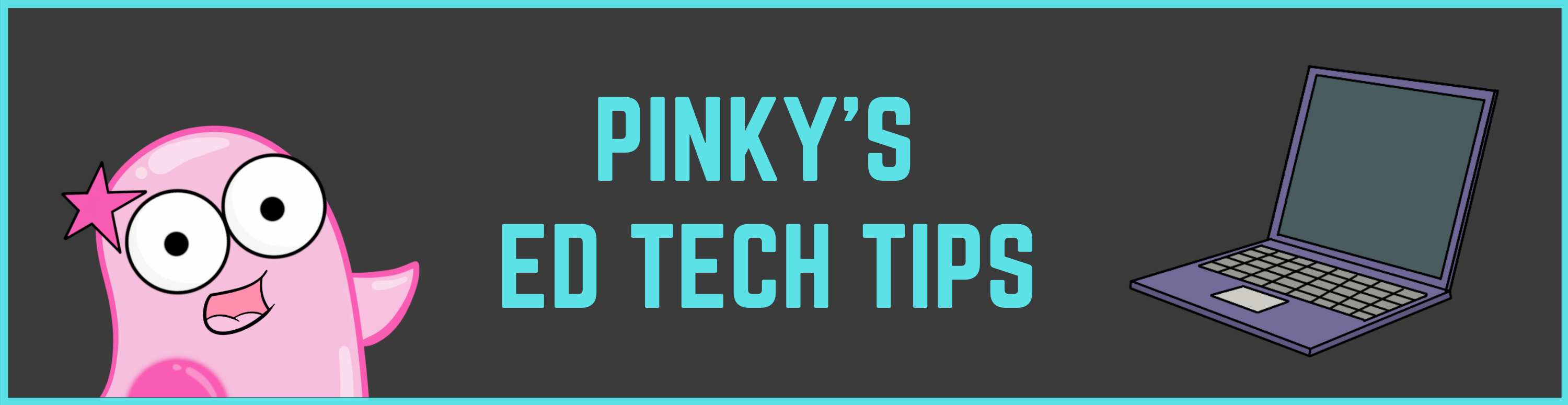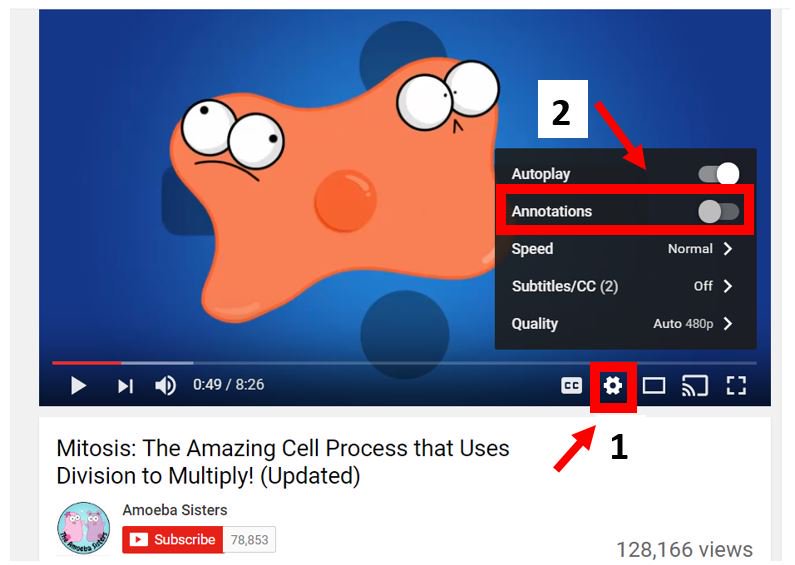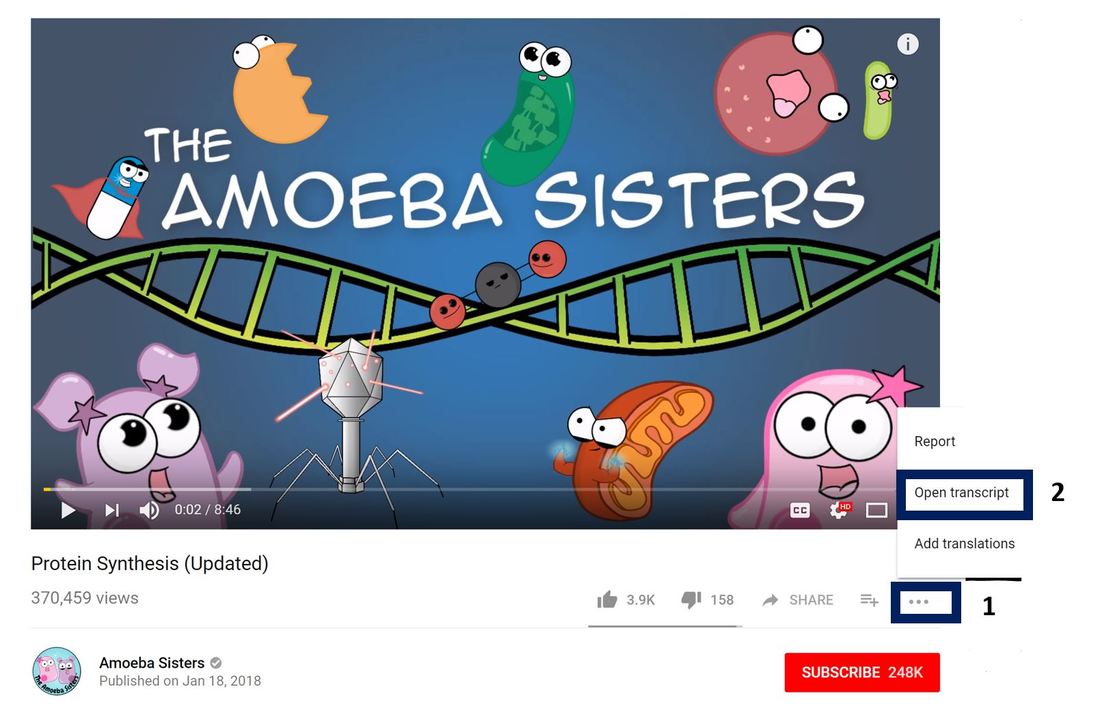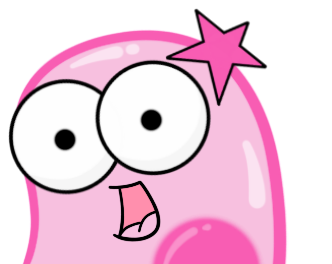|
UPDATE: We updated this old post with now 10 helpful YouTube tips for edu videos! Please see the new post here! https://www.amoebasisters.com/pinkys-ed-tech-favorites/10-youtube-tips-from-an-edu-youtuber-duo For the most part, we love YouTube as a platform for our videos. YouTube allows us to host our videos and build a community. We thought we'd share some YouTube tips for our viewers that we've learned along the way. Before we start, however, we want to mention the role of educational videos on YouTube. Just like most educational strategies or resources, our educational videos are a tool---and like all tools---it is how they are used that determines their effectiveness. We have a video with 3 creative ways to use our videos that you may find useful! And now for some tips... 1. Restricted Mode in YouTube Are you an educator or parent concerned about inappropriate videos or comments in YouTube? Did you know there is a restricted mode that you can easily turn on so that these will not appear? In fact, an institution's network administrator can turn this on for an entire institution (like a school district). More info here: support.google.com/youtube/answer/174084?co=GENIE.Platform%3DDesktop&hl=en For young children, there is an app called "YouTube Kids" for Apple and Android which limits what is shown. But hooray--- you can find us on there! 2. Turn off the Pop-Up Annotations Annotations are the pop-up messages that YouTube creators can put in their videos. Note: Annotations are not the same thing as advertisements. Sometimes annotations are helpful pieces of information or links that the creator has added, but in some videos you watch, they may be distracting in the classroom. In May 2017, YouTube stopped the ability for creators to make new annotations, but all the annotations already present will remain. You can turn off pop up annotations using the sequence in the screenshot below! 3. Captions Many educational YouTube videos have captions. We do, too, for all of our videos! If you click the CC button at the bottom right of the video, you can see the captions in English. Captions are important to us for accessibility. Find any typos? On our contact us page, we have a form you can fill out for any corrections. 4. Free Music from YouTube to Download and Use in Your Creations It can be tough to find royalty free music when you or your students are creating that you can place directly into your video creations. Awesome music for video projects is offered by the YouTube Audio library. You can preview them all directly on the website before downloading! www.youtube.com/audiolibrary/music 5. View a YouTube Video Transcript Want to see the entire YouTube transcript? By clicking the three dots at the bottom right of the YouTube video (see screenshot below), you can click "open transcript." The entire video transcript will open at the right. Once the transcript appears at the right, you will even have the option to allow it to show with the timestamps (default) or not show timestamps. Typo with our transcript? On our contact us page, we have a form you can fill out for any corrections.
Click "Share" underneath the YouTube video, and you will have the option to type in the time that you want the video to start. This is really helpful if you are an educator and only want to show your class a quick segment of a video that is midway in the video. After selecting and typing in the time, you will notice the link changes to include that start time. This link can now be bookmarked, and it will play the video from that specific point. *BONUS TIP Added August 2018: Want more control over the ads that play in YouTube? Ever wish you had more control over the types of ads that show up on YouTube videos? Your Google ad settings allow you to make some changes to how ads are personalized- or even opt out of ad personalization- and this goes for those ads you see in YouTube as well. https://adssettings.google.com
Comments are closed.
|
About This PageThis page features some of Pinky's favorite instructional technology websites, apps, online resources, response systems, and other tools. Please always read the terms and privacy policy of any technology tool that you plan to use in the classroom.
Disclosure? If we share a tool or website on this page, it's because we like it and find it useful. We don't have affiliate links on this blog. If we use affiliate links at any point on this blog, we will announce on the individual post. Topics
All
|
Copyright © 2013-2024 Amoeba Sisters LLC
Terms of Use/ Press Kit/ Contact Us & Privacy Policy/ Support Us
Terms of Use/ Press Kit/ Contact Us & Privacy Policy/ Support Us