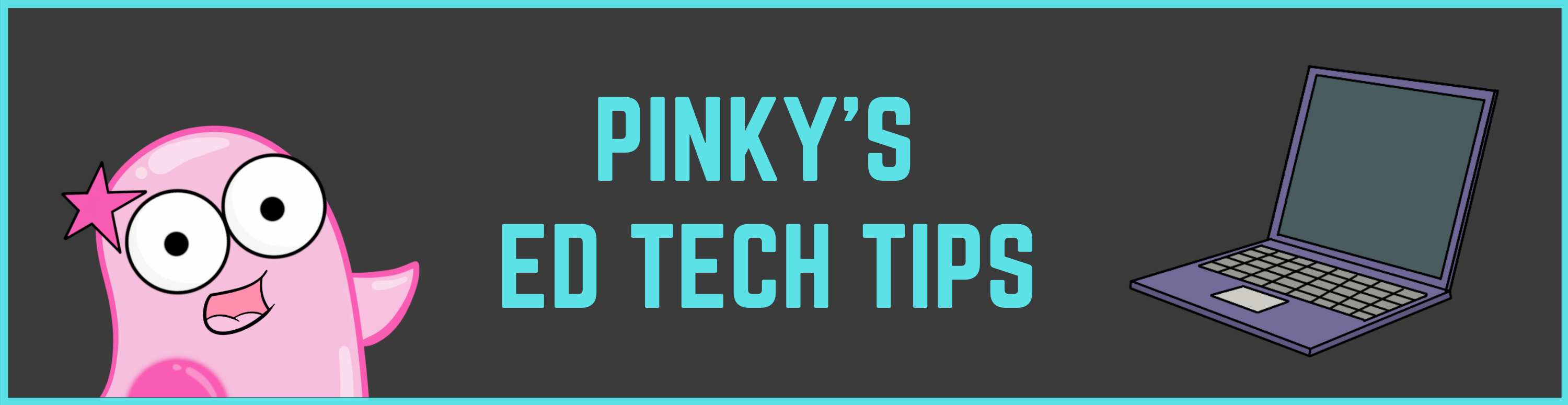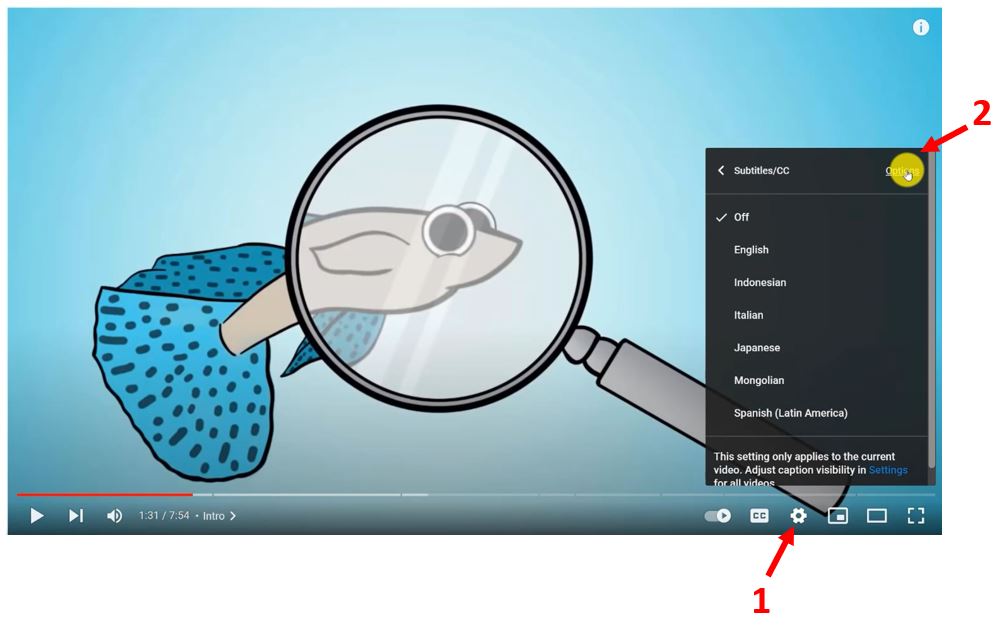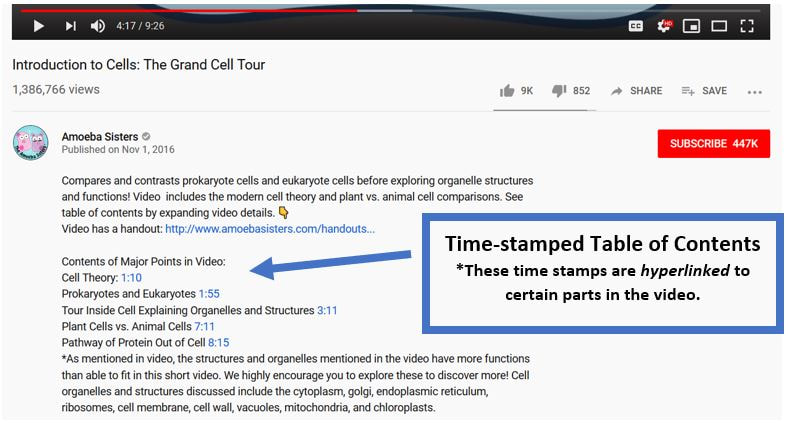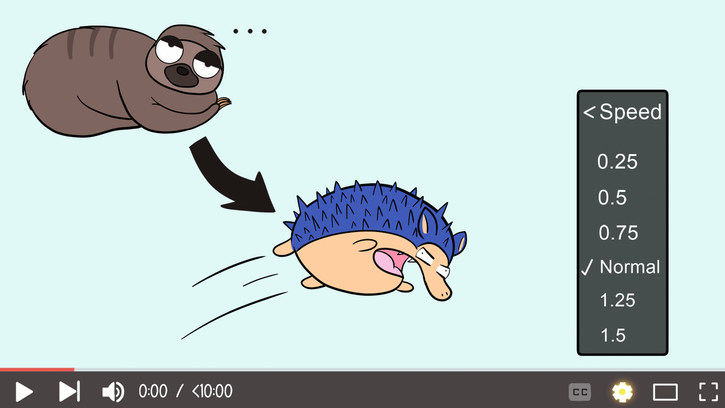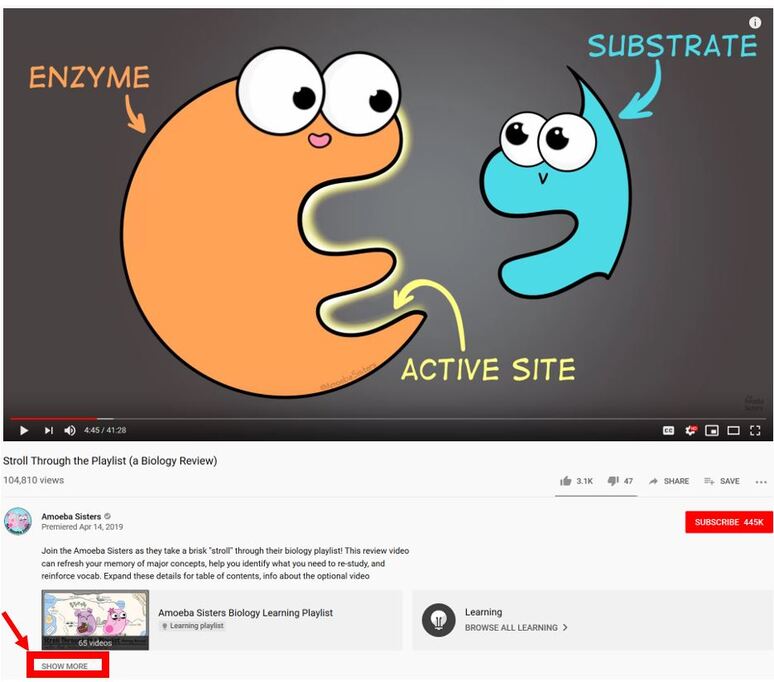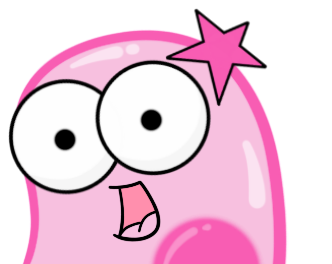|
Note: This post is often updated due to changes that occur in YouTube. TIPS LAST UPDATED: March 2024 YouTube. As edu creators, we are grateful for the platform where we can share our work, earn from our work, and continue to create! A while back, we wrote a post about tips for viewers using YouTube to watch edu videos. We wanted to update and expand on that based on what we've learned over the years. We try to keep this updated. 1- Captions/subtitles on edu videos are also available in different languages!You knew that you could click the "CC" button at the bottom to see subtitles! But, did you know that thanks to our amazing subtitle contributors, many of our videos have subtitles in different languages? Check out the screenshot video below for more info about how to see subtitles in different languages! Important Update: On September 28, 2020, YouTube removed the feature that allows the community to contribute new subtitles. This affects all YouTube channels. However, any previously created subtitles that were published before this date will remain! If you are interested in volunteering to translate our subtitles, please visit here. 2- You can change the font color and background color on YouTube captions!Are the background of the captions blocking you from being able to see illustrations in the video? Did you know you can change the font color, background color (or make it 100% transparent), and more?! Viewing the screenshot below, click the gear (labeled 1 below) - select subtitles - and then click "options" (labeled 2 below). 3- But also: transcripts!Maybe you knew that most YouTube edu videos offer captions. But did you know that you can also access the video transcript? Expand the video description (by selecting "more" in the video description) and scroll down until you find the section "video transcript." It will be near the bottom of the description. You can also toggle the timestamps on and off as well PLUS even search for a word within the transcript! 4- Ads on YouTube that you don't want to see?While you'll find ads on many Google services, including edu YouTube videos, did you know that you (the viewer) can have more control over ads you see? You can update preferences on your Google account: https://adssettings.google.com 5- Time stamped table of contents (now called "chapters")?Many edu creators create a time stamped hyperlinked table of contents. Sometimes it's in the video details (just click "show more" when reading the video description to see them) or as a pinned comment. The time-stamped table of contents can help you navigate the video easily. Update: If a video has a table of contents, now it will also immediately show as chapters on the video progress bar! P.S. Just to add, if you make a YouTube comment that has a time in it (ex. 1:00), it turns it into a hyperlinked time stamp. 6- Too fast? Slow it down!Sometimes those edu videos may go a little too fast! Did you know you can slow it down? (Or speed it up?) The video speed is an option when you click the gear at the bottom right of a video. 7- Keyboard shortcuts are a great way to stop and skip!As an educator, Pinky found those keyboard shortcuts so helpful when needing to pause the video to ask questions or skip back or forward. If you're a teacher, you can even consider having a wireless keyboard so that you can control the video in the back of the room and start discussions from anywhere. Edu videos with engaging graphics (in our case, cartoons!) can make great discussion starters. 8- So many ways to share... It's important to know how to share YouTube videos by using the YouTube link (or using the YouTube embed code, which is enabled on many edu channels)! Most are familiar with YouTube links, but if you want a nice, streamlined look with a YouTube video on your class website or LMS, you may want to look at the YouTube embed feature, which will be available on videos if the channel enabled it. Just click "share" underneath the video, and click on "embed." You can also embed entire playlists so you could embed our entire learning playlist! YouTube embeds still feed from the YouTube channel itself. Need more detailed instructions on how to embed? Check this out from YouTube. [NOTE: Embedding from YouTube using the YouTube embed code is very different from "ripping" and uploading a YouTube video, which is generally a terms of use violation. This means using software or a website to download a YouTube video and then posting it somewhere like on a school website, on social media, or on another YouTube channel typically violates the creators' rights as well as YouTube's terms of service. To avoid this, please make sure you are using either the YouTube link or the YouTube embed code, as those actually feed through the creator's channel.] 9- Expand those video details---and the pinned comment (if there is one)!Many viewers may not realize the huge amount of information in a lot of edu video details (video descriptions). By clicking that "show more" underneath the video description, you can expand to see everything the edu creator has placed there. In our videos, we include references, further reading suggestions, our music credit, and additional links about our content. A pinned comment is a comment that the edu creator has placed at the top of their comments. In many cases, it may be a comment from the edu creator themselves. The comment may have a clarification or important video note. 10-Explore "YouTube Learning Playlists!"We're so excited to be a part of the beta launch of YouTube Learning Playlists that started in the summer of 2019! There are a lot of YouTube learning playlists that you can explore here, and this is our biology learning playlist. Learning playlists include objectives and a dedicated space without suggested videos. Thanks for reading our tips! For more info about our videos specifically, check out our videos page.
Also, if you're an educator, we made a video specifically on suggestions for using our videos in biology. High school or college student? We made a video with study tips when using our videos. What if my district/campus/institution blocks YouTube? YouTube is one of the largest global video sharing platforms available, and it offers many educational videos exclusively on its platform. In cases where a school district or institution opts to block YouTube but would still like to utilize our videos, there are several options outlined below: Option 1:
Option 2:
Option 3:
Overall, this is a determination that needs to be discussed and evaluated within a district to make a decision that is best for them. If choosing to use our videos, a reminder that our actual video files (or recordings of our videos) cannot be uploaded into other platforms as outlined in our terms of use. They must be either linked to or embedded from our YouTube channel using the YouTube embed code. Comments are closed.
|
About This PageThis page features some of Pinky's favorite instructional technology websites, apps, online resources, response systems, and other tools. Please always read the terms and privacy policy of any technology tool that you plan to use in the classroom.
Disclosure? If we share a tool or website on this page, it's because we like it and find it useful. We don't have affiliate links on this blog. If we use affiliate links at any point on this blog, we will announce on the individual post. Topics
All
|
Copyright © 2013-2024 Amoeba Sisters LLC
Terms of Use/ Press Kit/ Contact Us & Privacy Policy/ Support Us
Terms of Use/ Press Kit/ Contact Us & Privacy Policy/ Support Us