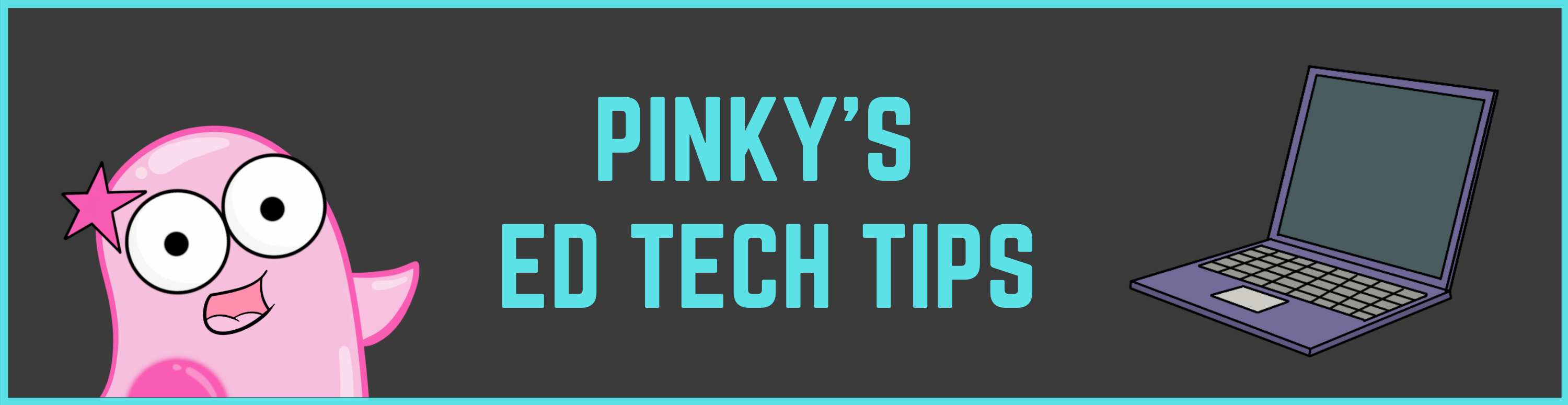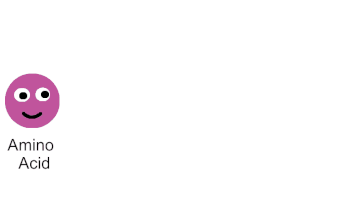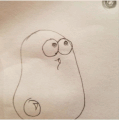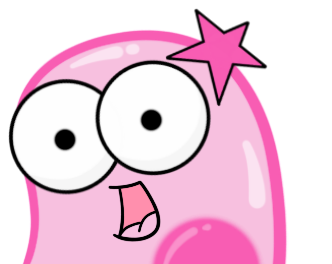|
[LAST CONTENT UPDATE TO THIS PAGE: Sept 2020] Over the past few months, we have become rather obsessed with GIFs. No, they're nothing new. They've been around since 1987. But they have made a HUGE comeback on social media in the past two years---especially the social media that students are likely to frequent such as Tumblr, Twitter, and Imgur. Usually the GIFs that are shared on those social media sites are funny. We think funny is great. But when humor can be combined with an educational concept in a GIF---you get something beautiful. We create GIFs that often use science vocabulary or animate processes/concepts; you can see our GIFs on our GIF page! How do students make a GIF? [Tutorial Video Updated 9/3/2020] Wouldn't it be wonderful if students had the opportunity to be the creators---and not just consumers---of GIFs? Here is an updated tutorial https://youtu.be/N7hacHpCPyk on how to create a GIF using www.abcya.com/animate.htm. This website (not affiliated) is a great, free site that works nicely for students to illustrate a GIF. There is also an inexpensive iPad app version. What if technology is limited and/or I want to draw by hand? After you watch the video above to understand how GIF creation works, you can instead have your students do their illustrations on paper. Use a smartphone to take pictures of each of these individually. Then load the pictures into a GIF animate website like http://gifmaker.me. What do you use to make your GIFs?
Here are the tools we use! Even the small amount of animations we put into our videos are actually GIFs! We are really getting into GIFs. You can read more about why on our GIF page.
After you check that out, we mentioned on that page that there are lots of places to host GIFs. Here is our Padlet example. A teacher can create a Padlet page and then only needs to provide students with the link. Students don't need an actual account. By just double clicking, they can make a post and comment on a GIF. They can also post their own. Padlet also allows you to turn on "approval only" so that posts only show if you approve them. We have our Padlet commenting turned off right now. Here is our Linoit example. The navigation menu is in the bottom right. If you drag that white rectangle around, you can see where we have posted some of our GIFs with questions. We have commenting turned off, but if turned on in the settings, it allows students to answer questions about GIFs on different colored sticky notes. Students don't need an actual Linoit account---they just need the link provided by their teacher! Opportunities for students to collaborate is essential, and there are so many instructional technology tools to look into that can help make this happen!
Two of our favorites below do more than just allow students to post. They also allow students to post pictures (either from the internet, camera phones, or illustrated) and GIFs! We are really big on GIFs so that's a huge deal to us. Padlet- As a teacher, you can make a padlet site and give the link to students to post. Students just double click to post a sticky anywhere! Students do not have to have an account to post, but you can turn Padlet on "approval only" if you want so that you can approve posts before they show up. Linoit- As a teacher, you can make a Linoit site and give a link to students to post. LinoIt is fancy in that it has different color sticky notes available and TONS of room to post all over the board (notice the navigation area in the bottom right). |
About This PageThis page features some of Pinky's favorite instructional technology websites, apps, online resources, response systems, and other tools. Please always read the terms and privacy policy of any technology tool that you plan to use in the classroom.
Disclosure? If we share a tool or website on this page, it's because we like it and find it useful. We don't have affiliate links on this blog. If we use affiliate links at any point on this blog, we will announce on the individual post. Topics
All
|
Copyright © 2013-2024 Amoeba Sisters LLC
Terms of Use/ Press Kit/ Contact Us & Privacy Policy/ Support Us
Terms of Use/ Press Kit/ Contact Us & Privacy Policy/ Support Us