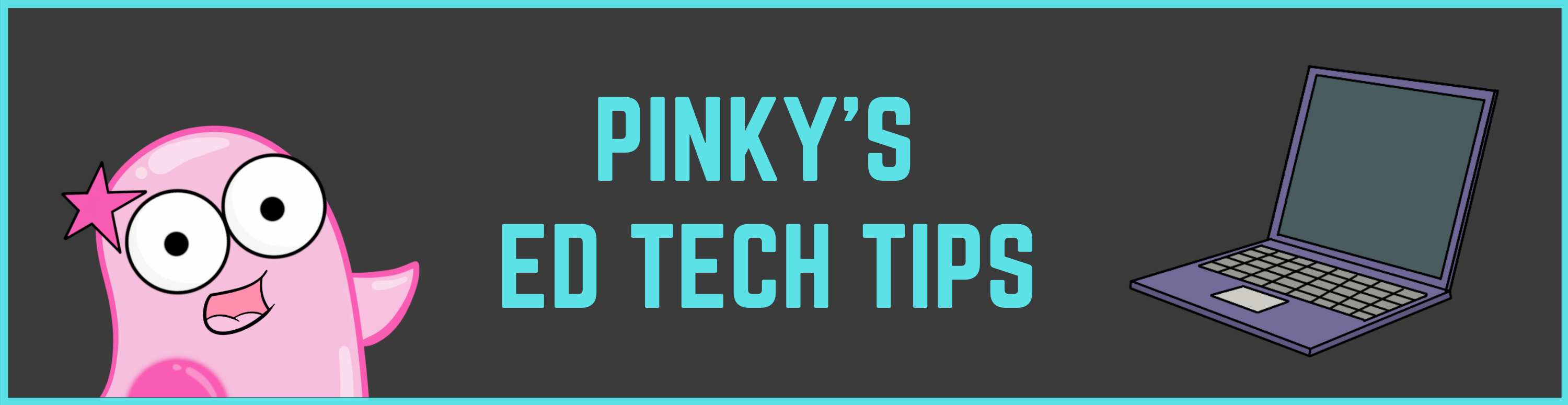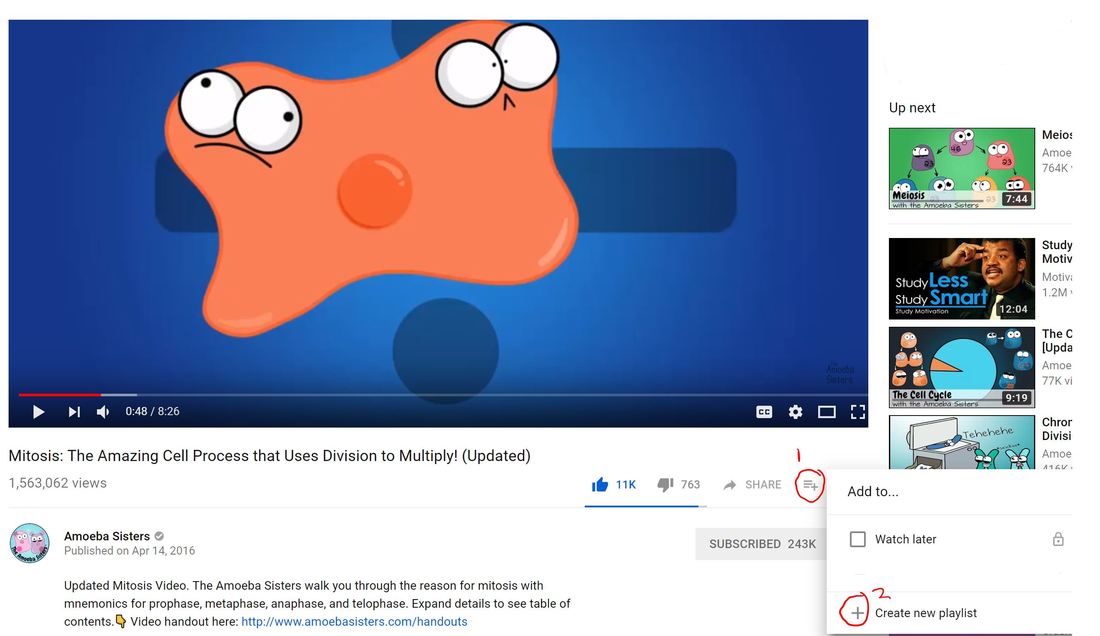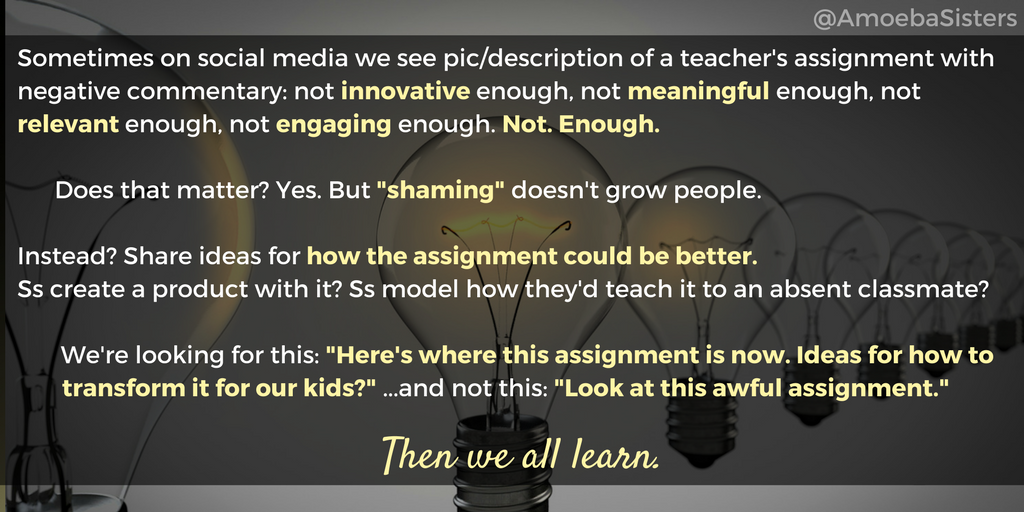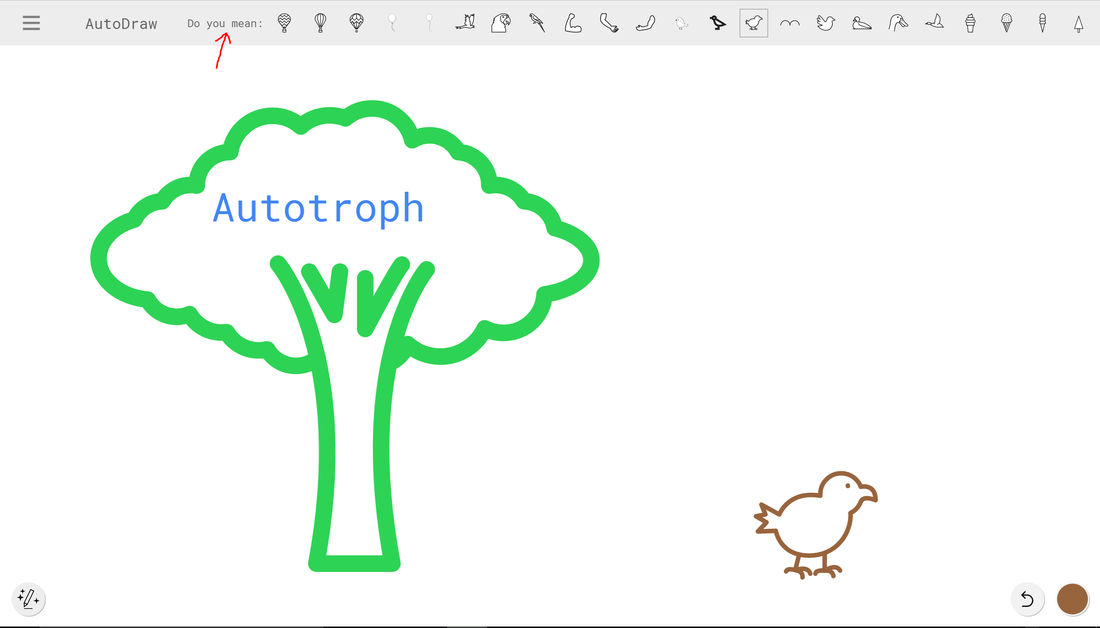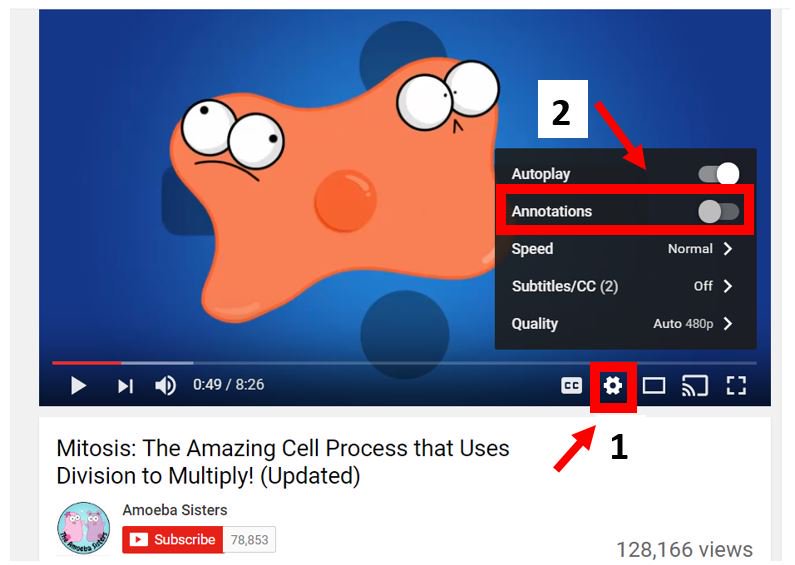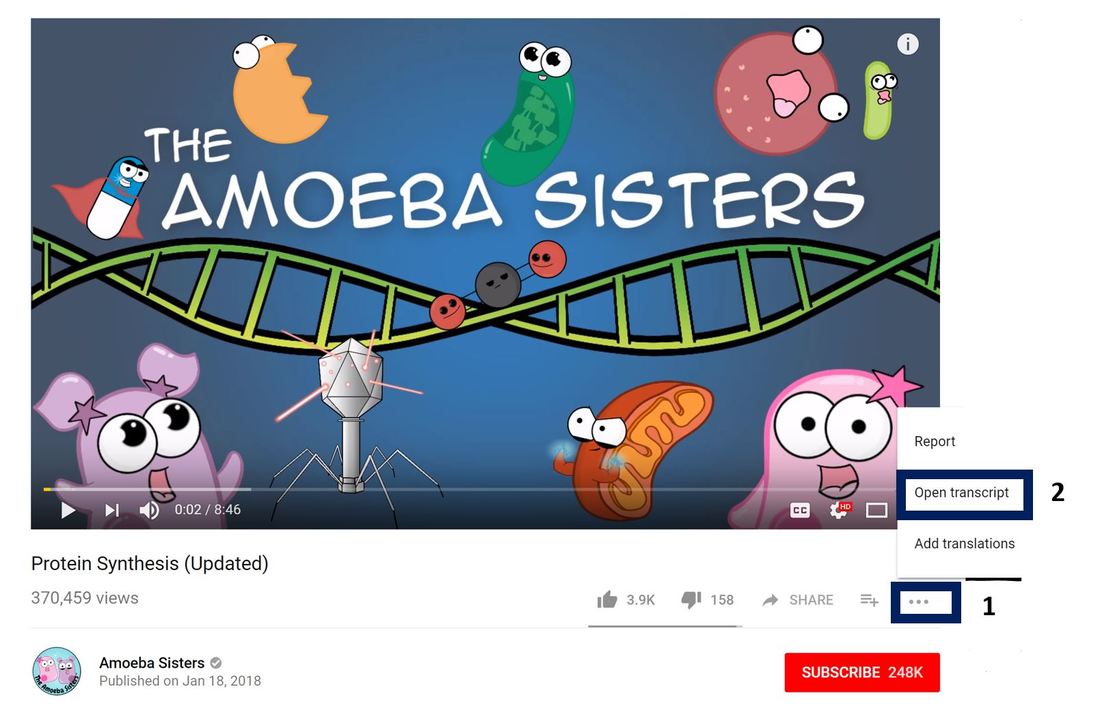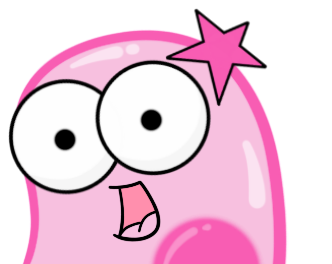|
Ever wish you had more control over the types of ads that show up on YouTube videos, Google searches, or many websites? Your Google ad settings allow you to make some changes to how ads are personalized- or even opt out of ad personalization. https://adssettings.google.com
For those of you that love edu YouTube videos, realize that the ads you see on YouTube are based on this ad personalization. Definitely worthwhile to check this out!
As you may know, we have multiple YouTube playlists that can be very useful for students. Playlists allow videos to be organized and easily linked on a class website or LMS. We have our popular "Amoeba Sisters Biology Playlist" which features all of our up to date biology videos. We have many playlists by category (example: "Cell Structure and Function"). We even have playlists organized by reporting category, which can be especially useful for Texas teachers.
But what if these playlists lack certain videos that you want your students to see? Or they include too much? Or you want the order of the videos to match your own course? Well, you can create your own YouTube playlists! Since these are online YouTube playlists that use our YouTube videos directly from our channel, it's not violating any of our terms of use when you create a YouTube playlist. Once you create a YouTube playlist, it will ask you to title it. You can make it completely public (which would be searchable), unlisted (people need the link to see it), or private (just for you). You can continue to add videos to it (including any edu video---not just Amoeba Sisters videos) and reorder the videos in the playlist. On many websites and platforms, playlists can even be embedded where they will look nice such as this one below! Here are instructions for how to embed a YouTube playlist (a little different than embedding an individual YouTube video). Don't forget to encourage students to create their own study YouTube playlists for content that is challenging to them. Want some more YouTube tips? See our other post. We love learning from other educators on social media! For educators trying to transform their practice, what a great way to learn new ideas! Especially with educational technology, because we can learn new ways to engage our students and involve them as creators! But occasionally, we see posts from others that may or may not be in the classroom (perhaps they once were) posting an assignment a teacher has given- criticizing it in isolation without knowing context of how assignment is given. We don't like this for many reasons, but one is that "shaming" people or "shaming" assignments doesn't grow people. So it inspired this graphic...
On July 24th, we went into panic mode about the possibility of MS Paint being discontinued. Evidently, so did the whole MS Paint community.
See, we have a special love for MS Paint as most of our images at first were made using it! (See our About Us page). Over time, we have used a growth mindset to continue to improve and we use different tools now in trying new projects. Still, Paint---with all its simplicity---is a great tool and also works well for creating in the classroom. While it turns out now that MS Paint is here to stay, we had been doing some exploring of alternatives that would work well in a classroom setting for creating back when we thought it might disappear. We LOVE AutoDraw, a Google project. Other than being able to use A.I. technology to guess what someone is drawing (especially helpful for Pinky as you see the suggestions for the bird in the screenshot below), this program also requires NO downloading and works on all device types. While we never want to focus just on a technology tool as tools come and go (with good pedagogy remaining), you will find that AutoDraw has the potential to be an awesome classroom tool for all kinds of creating. Vocab comics on a virtual word wall? Frames for a GIF? Yes, AutoDraw is fabulous for student classroom creators. UPDATE: We updated this old post with now 10 helpful YouTube tips for edu videos! Please see the new post here! https://www.amoebasisters.com/pinkys-ed-tech-favorites/10-youtube-tips-from-an-edu-youtuber-duo For the most part, we love YouTube as a platform for our videos. YouTube allows us to host our videos and build a community. We thought we'd share some YouTube tips for our viewers that we've learned along the way. Before we start, however, we want to mention the role of educational videos on YouTube. Just like most educational strategies or resources, our educational videos are a tool---and like all tools---it is how they are used that determines their effectiveness. We have a video with 3 creative ways to use our videos that you may find useful! And now for some tips... 1. Restricted Mode in YouTube Are you an educator or parent concerned about inappropriate videos or comments in YouTube? Did you know there is a restricted mode that you can easily turn on so that these will not appear? In fact, an institution's network administrator can turn this on for an entire institution (like a school district). More info here: support.google.com/youtube/answer/174084?co=GENIE.Platform%3DDesktop&hl=en For young children, there is an app called "YouTube Kids" for Apple and Android which limits what is shown. But hooray--- you can find us on there! 2. Turn off the Pop-Up Annotations Annotations are the pop-up messages that YouTube creators can put in their videos. Note: Annotations are not the same thing as advertisements. Sometimes annotations are helpful pieces of information or links that the creator has added, but in some videos you watch, they may be distracting in the classroom. In May 2017, YouTube stopped the ability for creators to make new annotations, but all the annotations already present will remain. You can turn off pop up annotations using the sequence in the screenshot below! 3. Captions Many educational YouTube videos have captions. We do, too, for all of our videos! If you click the CC button at the bottom right of the video, you can see the captions in English. Captions are important to us for accessibility. Find any typos? On our contact us page, we have a form you can fill out for any corrections. 4. Free Music from YouTube to Download and Use in Your Creations It can be tough to find royalty free music when you or your students are creating that you can place directly into your video creations. Awesome music for video projects is offered by the YouTube Audio library. You can preview them all directly on the website before downloading! www.youtube.com/audiolibrary/music 5. View a YouTube Video Transcript Want to see the entire YouTube transcript? By clicking the three dots at the bottom right of the YouTube video (see screenshot below), you can click "open transcript." The entire video transcript will open at the right. Once the transcript appears at the right, you will even have the option to allow it to show with the timestamps (default) or not show timestamps. Typo with our transcript? On our contact us page, we have a form you can fill out for any corrections.
Click "Share" underneath the YouTube video, and you will have the option to type in the time that you want the video to start. This is really helpful if you are an educator and only want to show your class a quick segment of a video that is midway in the video. After selecting and typing in the time, you will notice the link changes to include that start time. This link can now be bookmarked, and it will play the video from that specific point. *BONUS TIP Added August 2018: Want more control over the ads that play in YouTube? Ever wish you had more control over the types of ads that show up on YouTube videos? Your Google ad settings allow you to make some changes to how ads are personalized- or even opt out of ad personalization- and this goes for those ads you see in YouTube as well. https://adssettings.google.com
|
About This PageThis page features some of Pinky's favorite instructional technology websites, apps, online resources, response systems, and other tools. Please always read the terms and privacy policy of any technology tool that you plan to use in the classroom.
Disclosure? If we share a tool or website on this page, it's because we like it and find it useful. We don't have affiliate links on this blog. If we use affiliate links at any point on this blog, we will announce on the individual post. Topics
All
|
Copyright © 2013-2024 Amoeba Sisters LLC
Terms of Use/ Press Kit/ Contact Us & Privacy Policy/ Support Us
Terms of Use/ Press Kit/ Contact Us & Privacy Policy/ Support Us